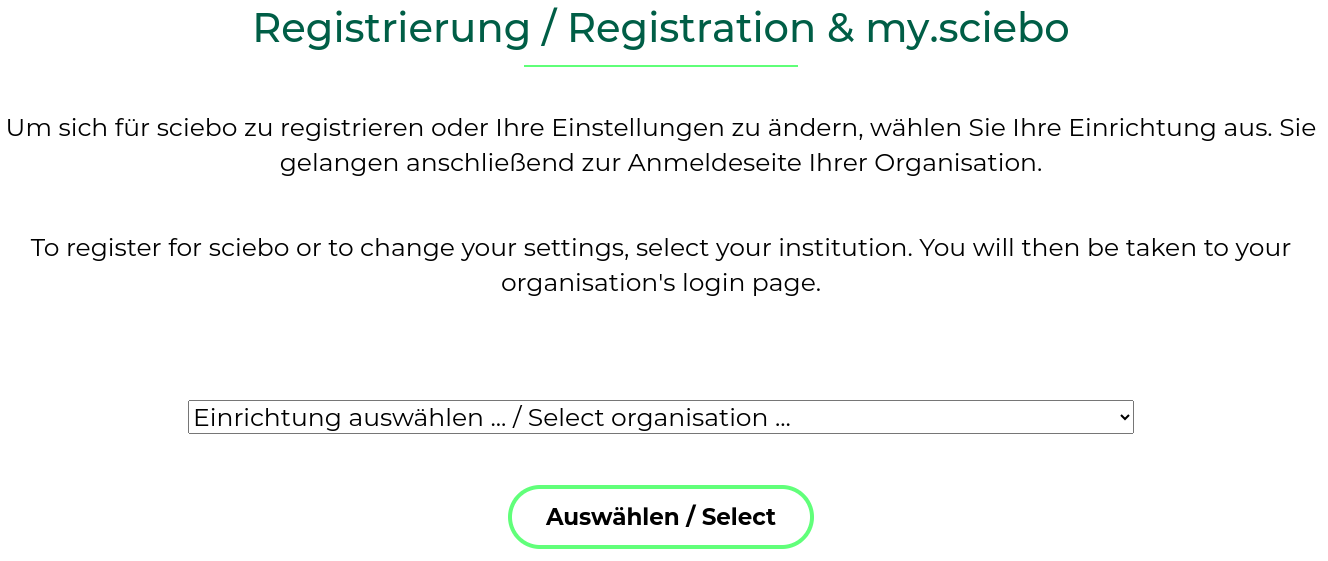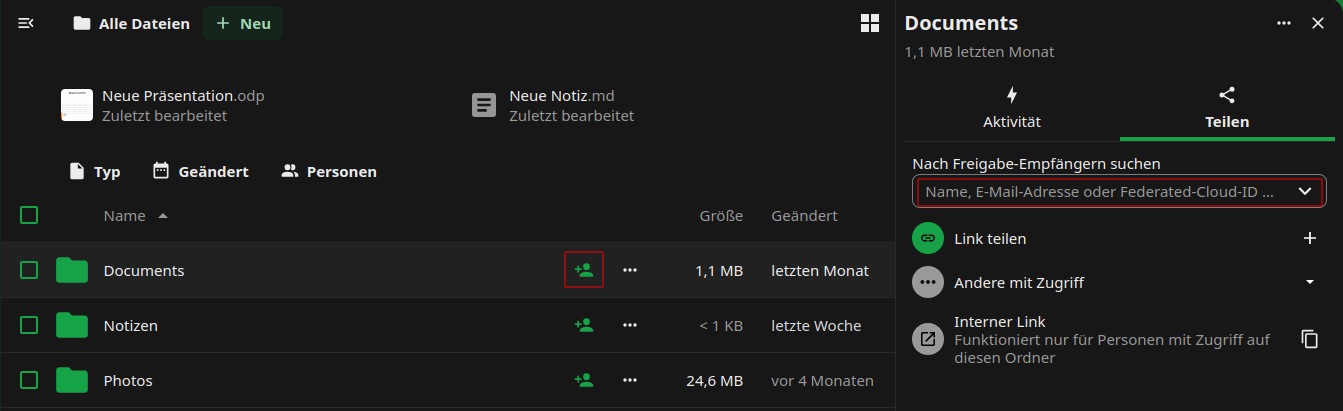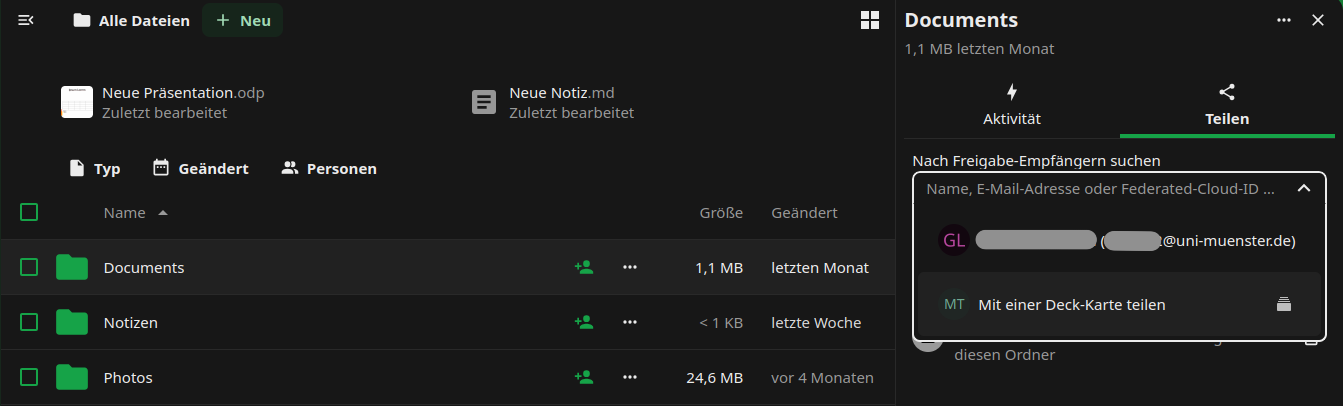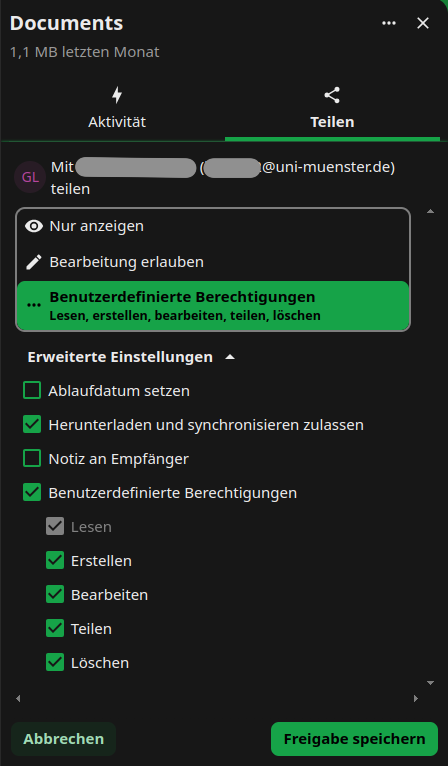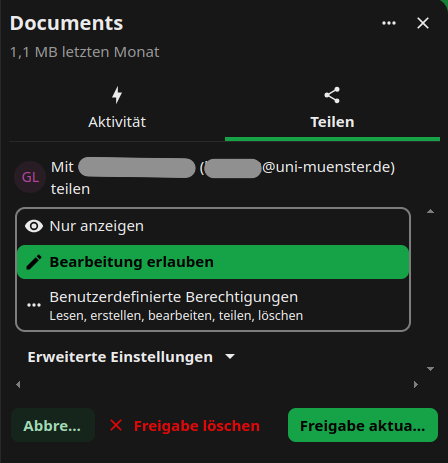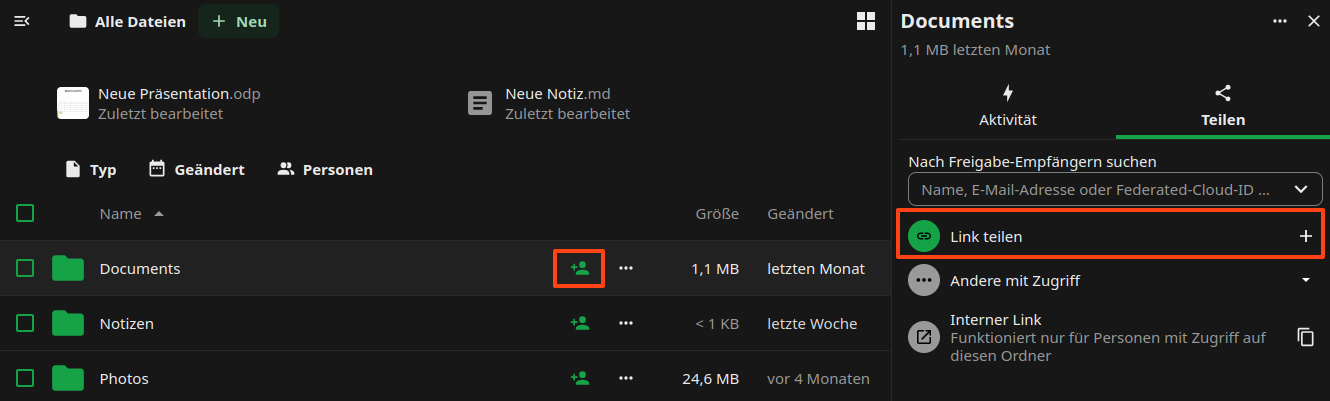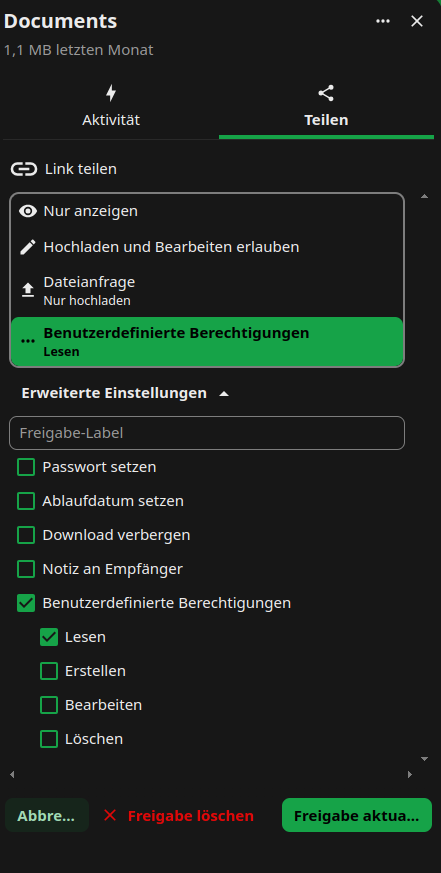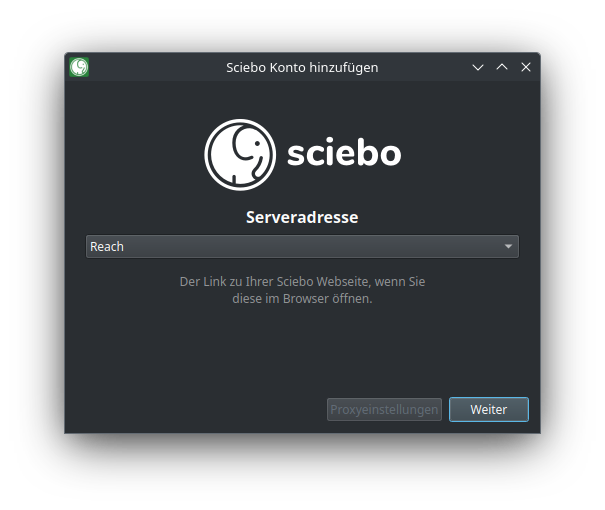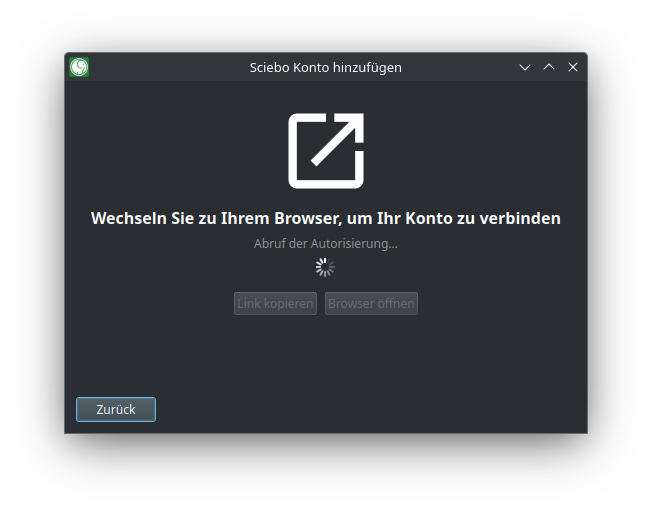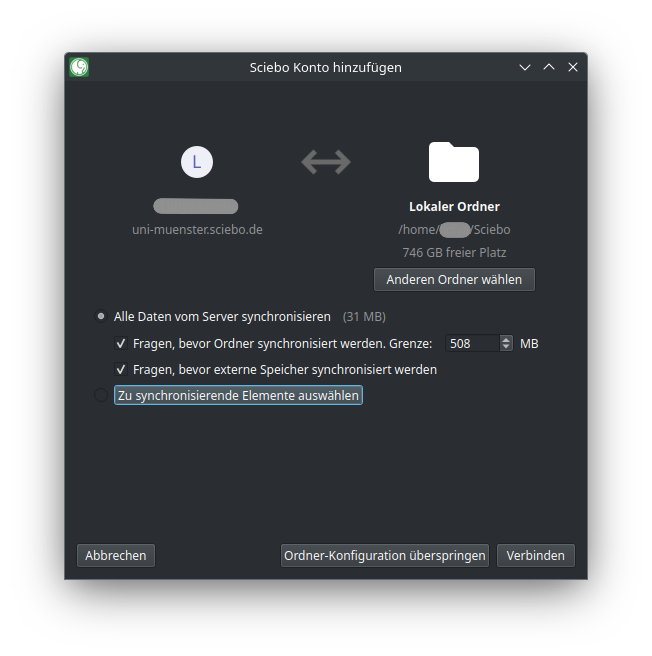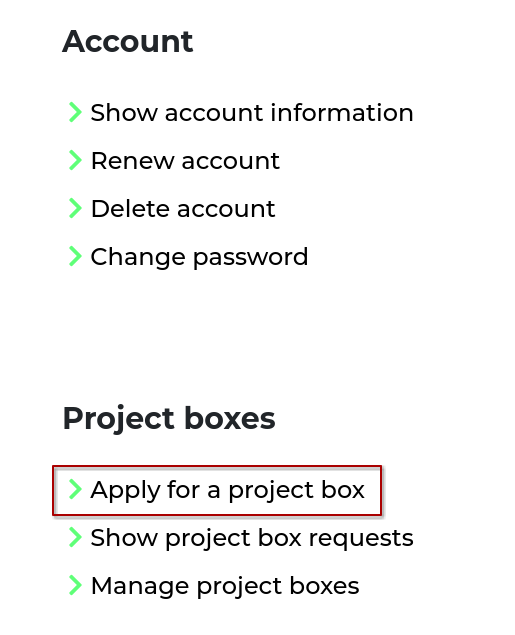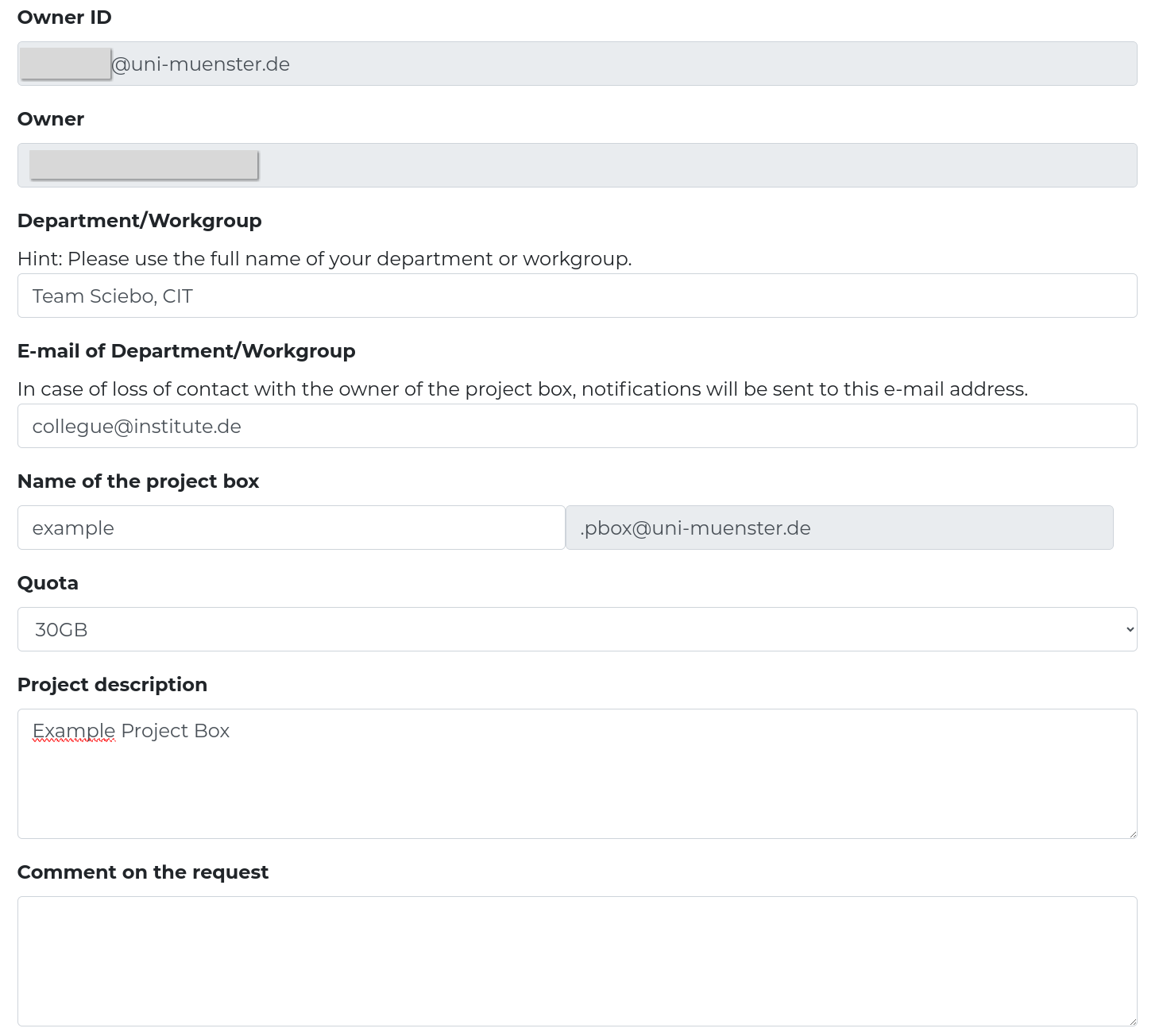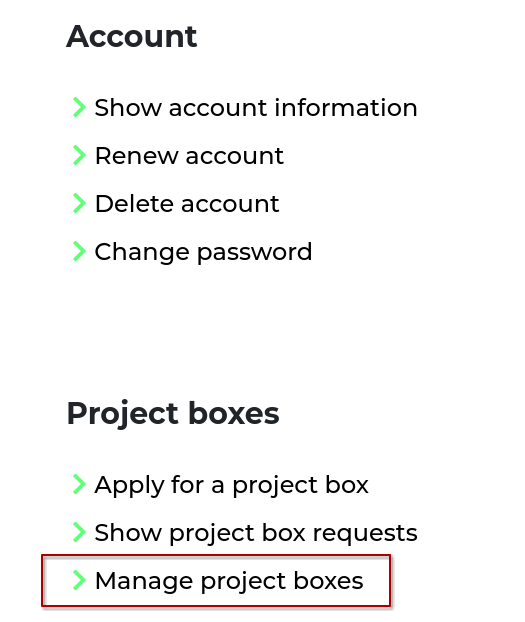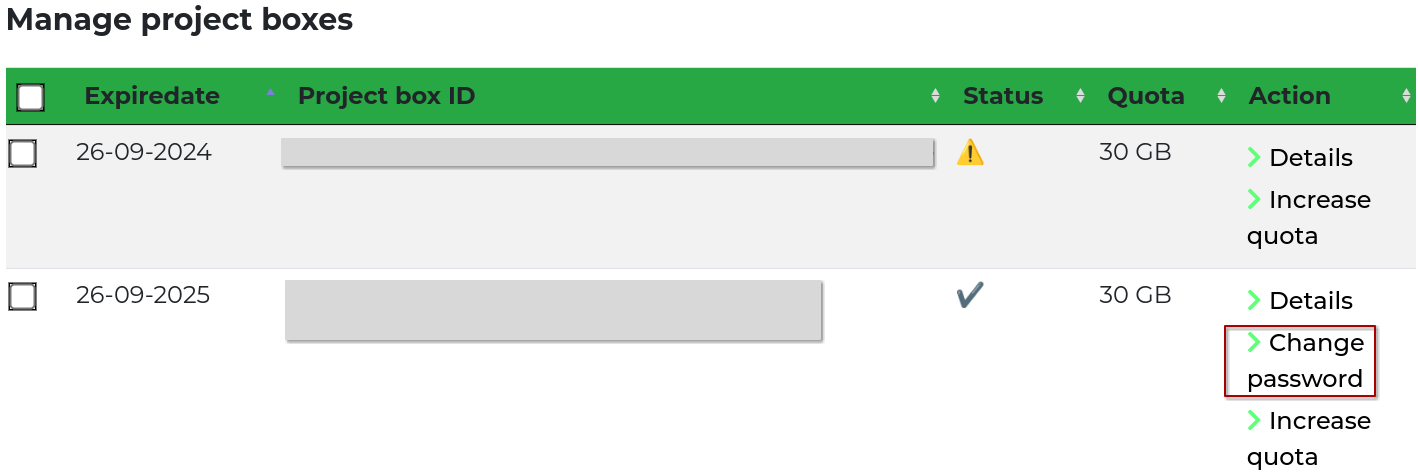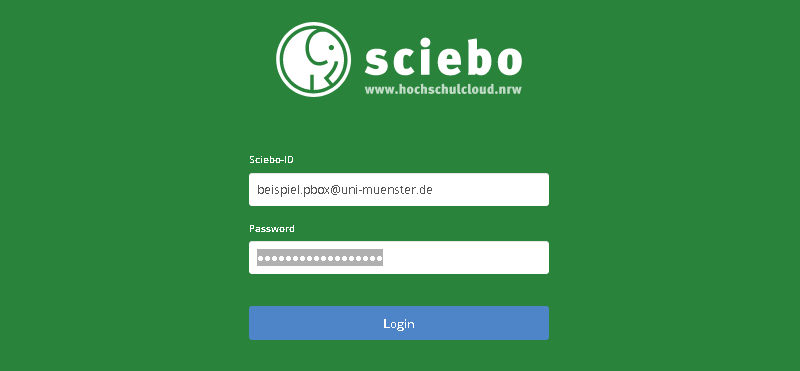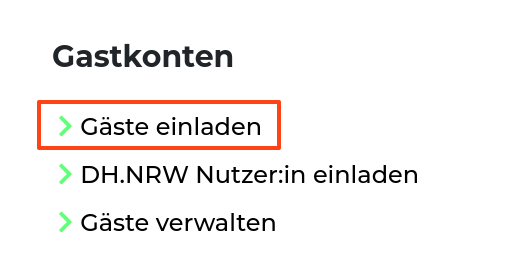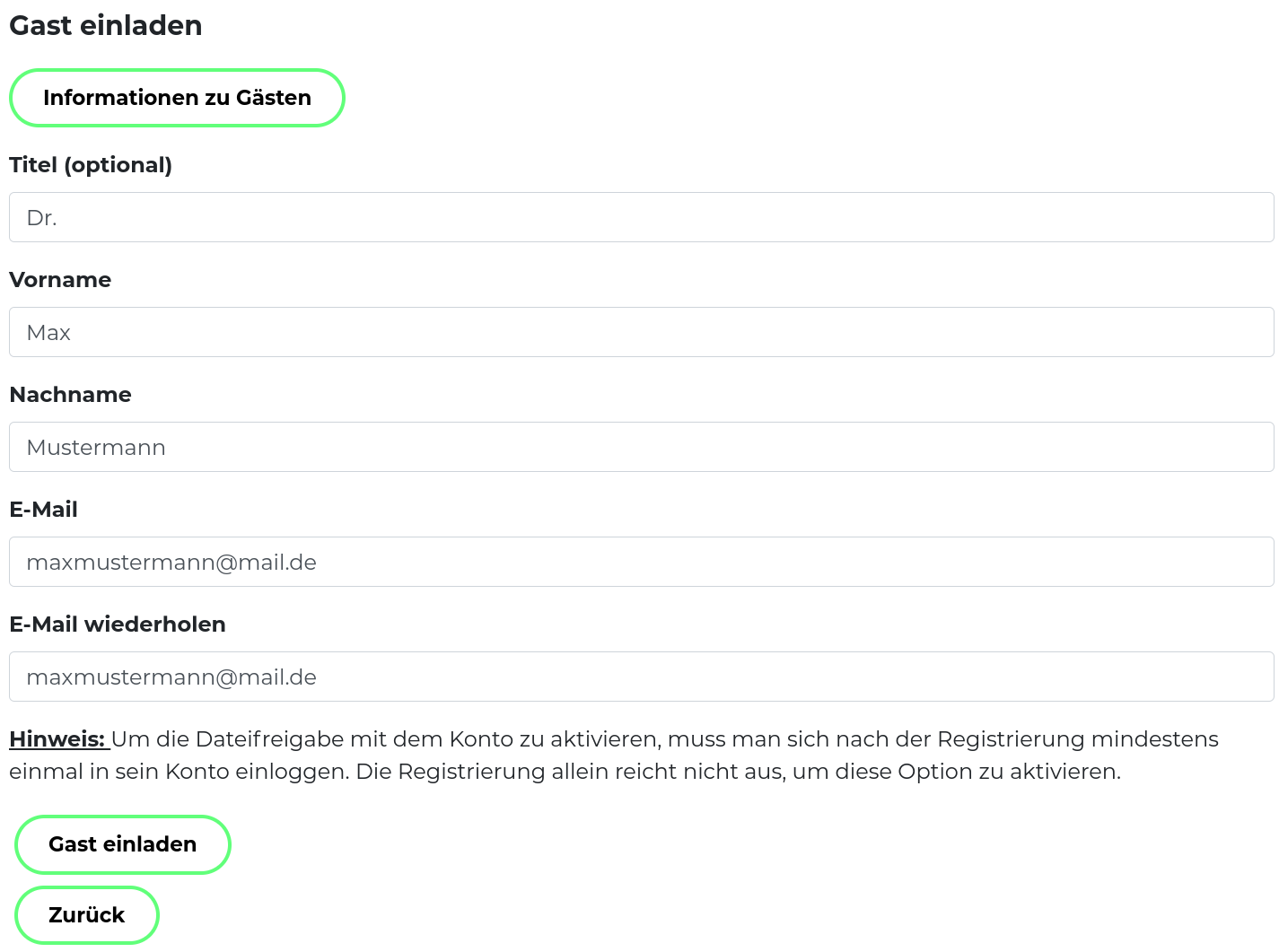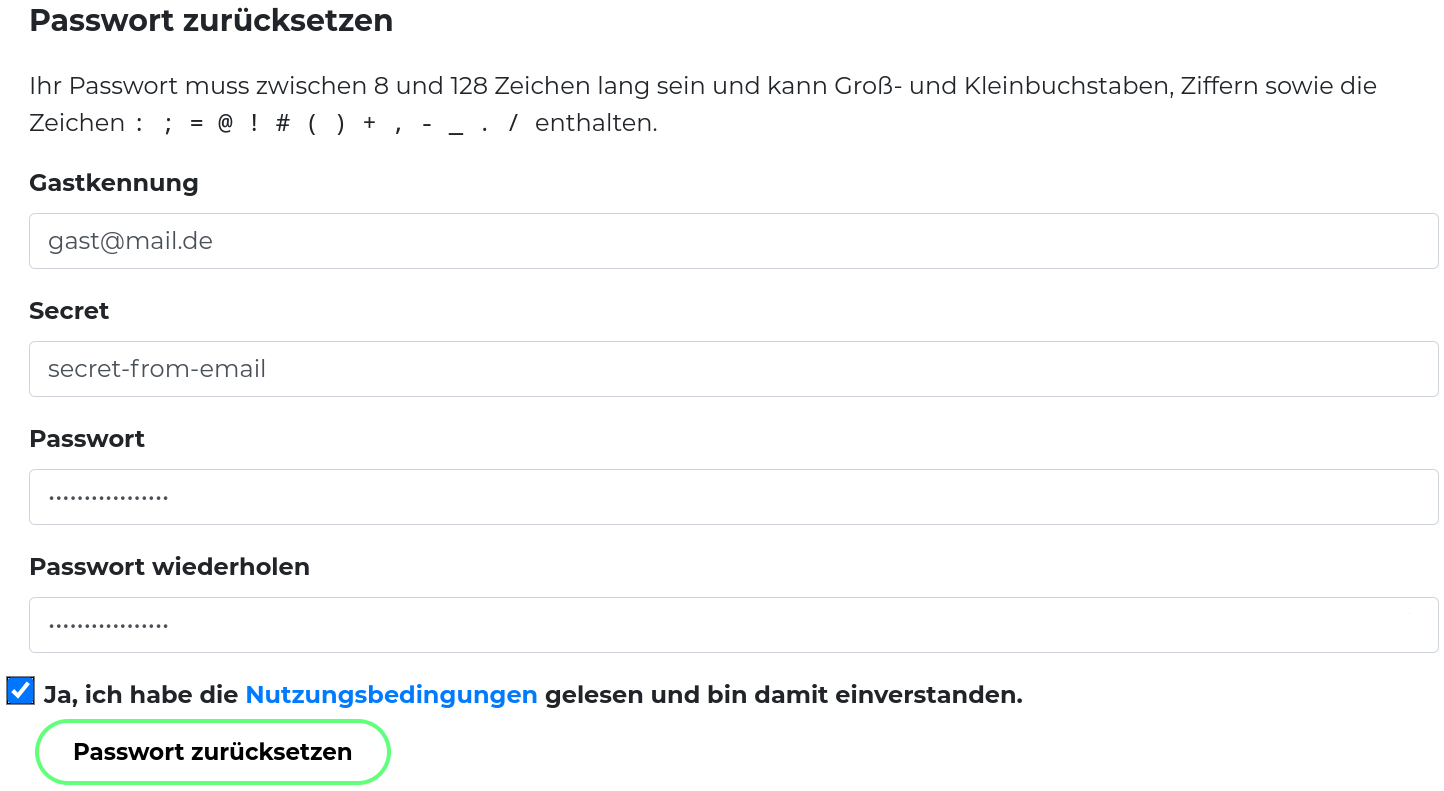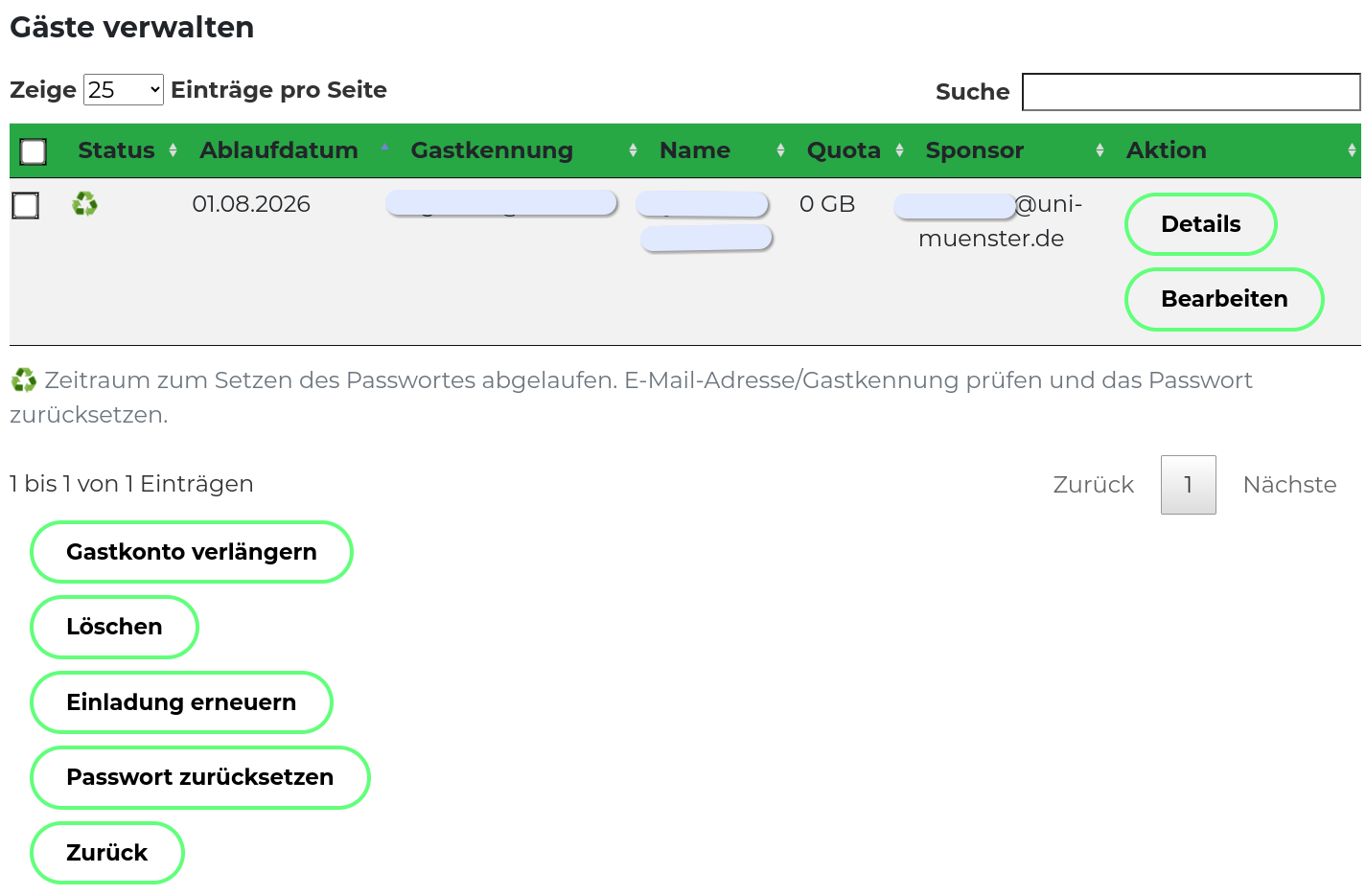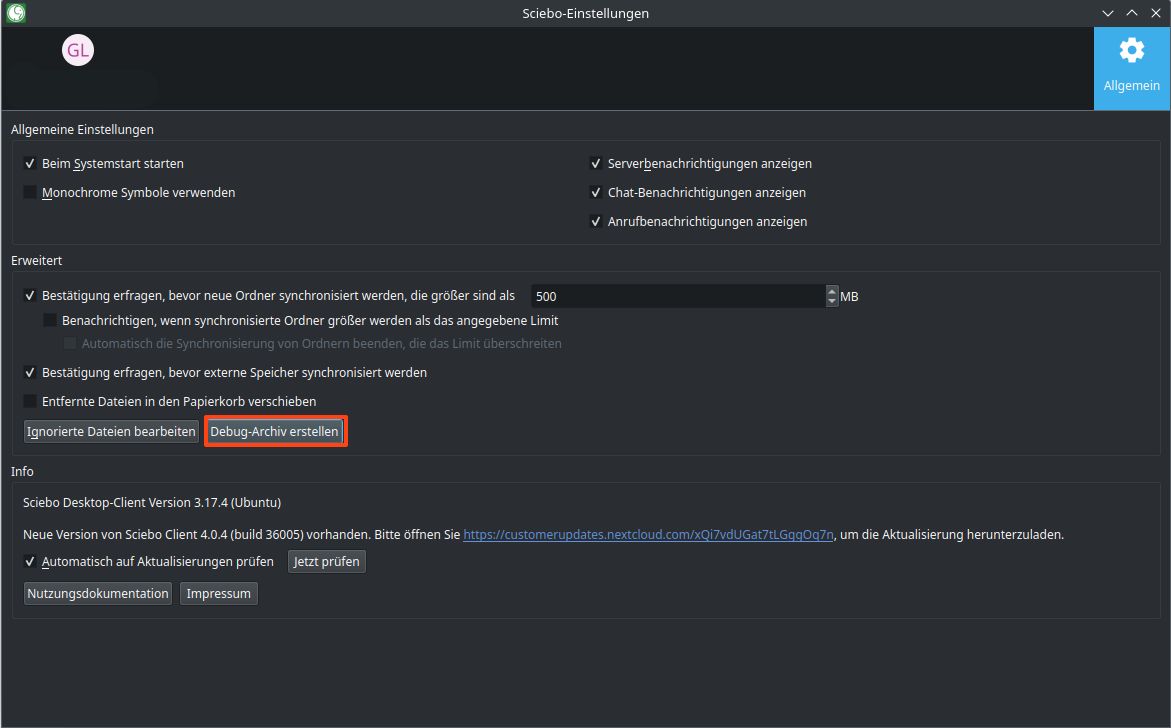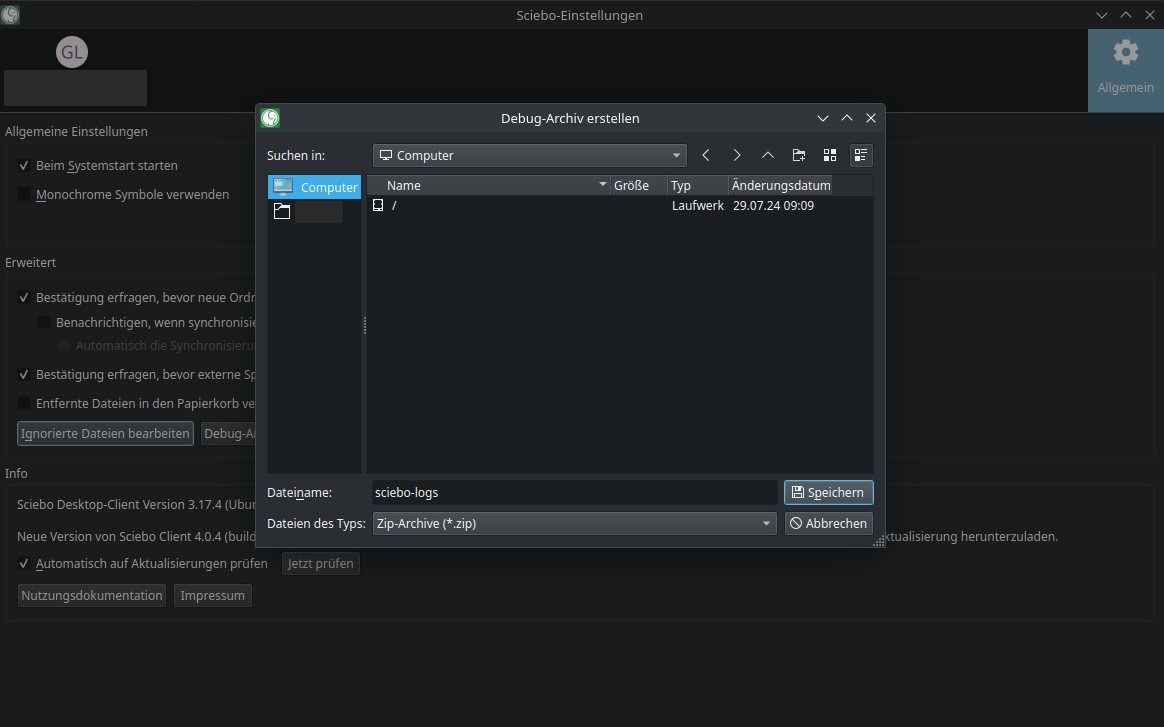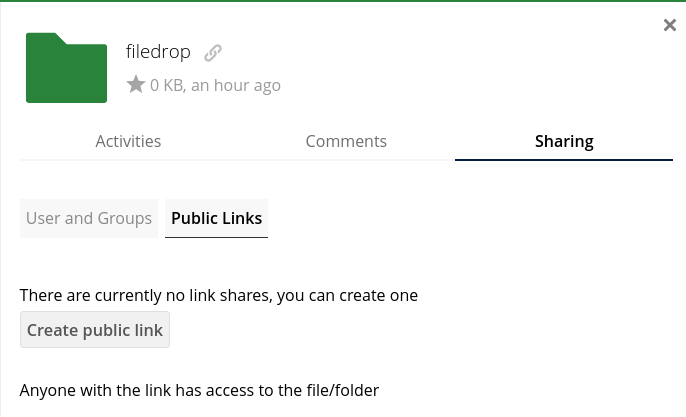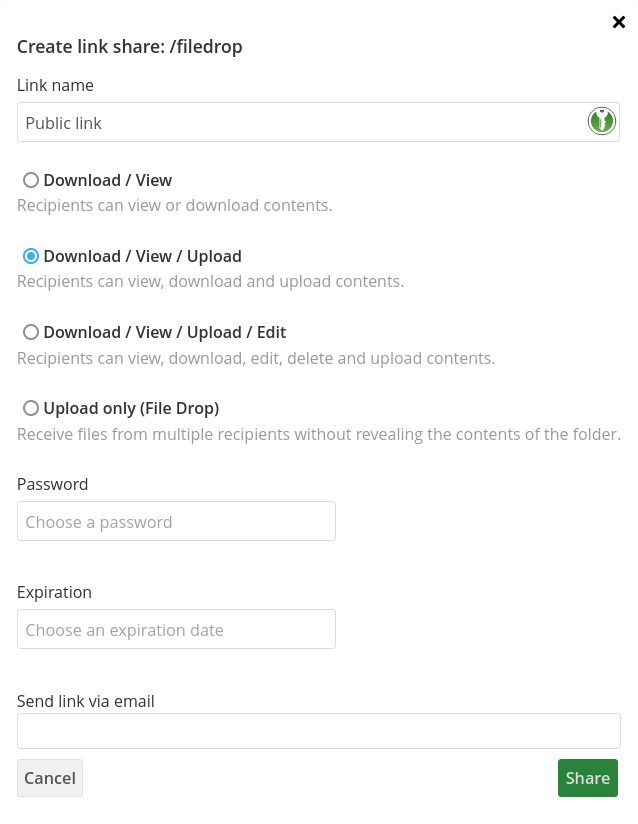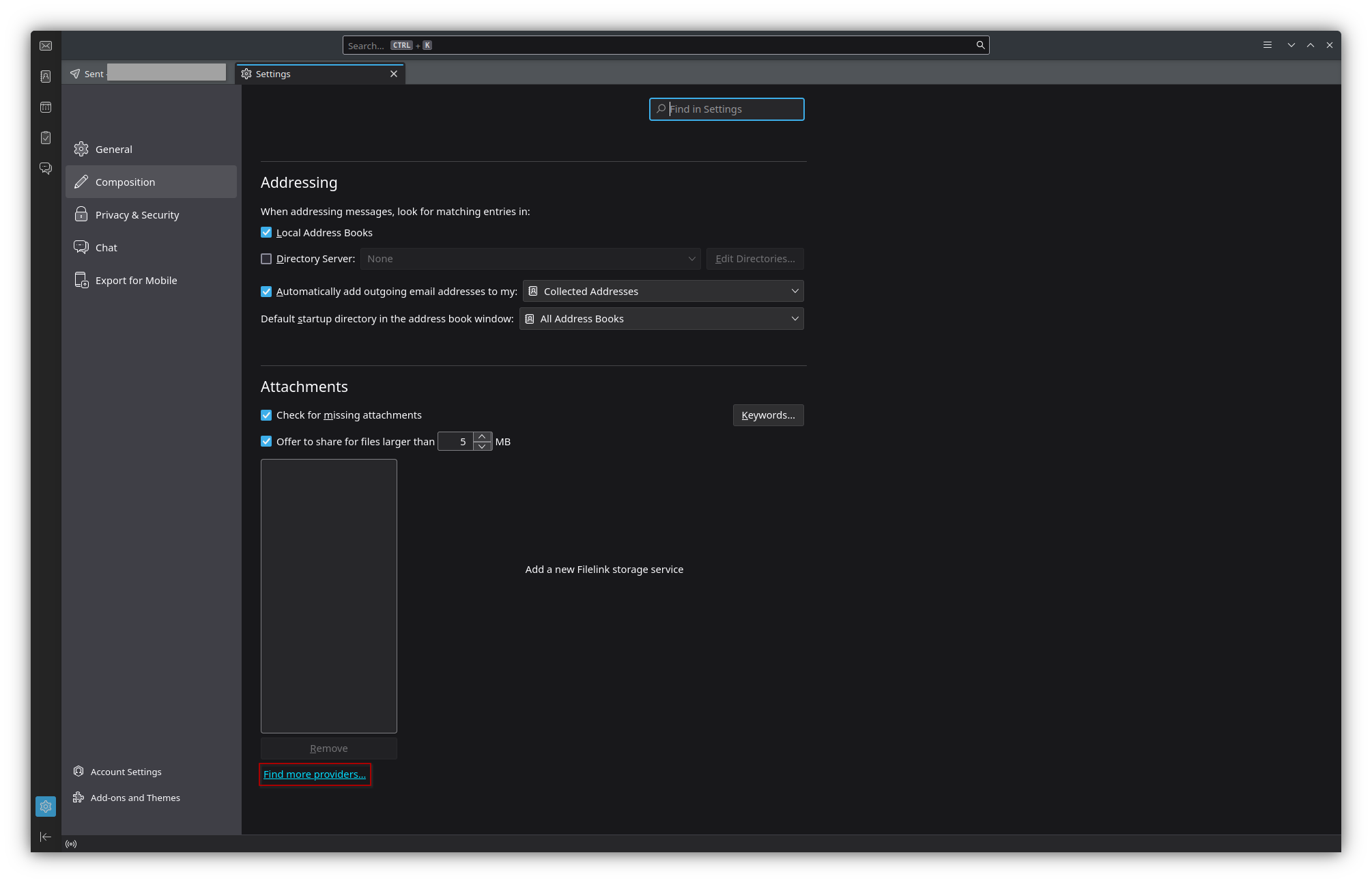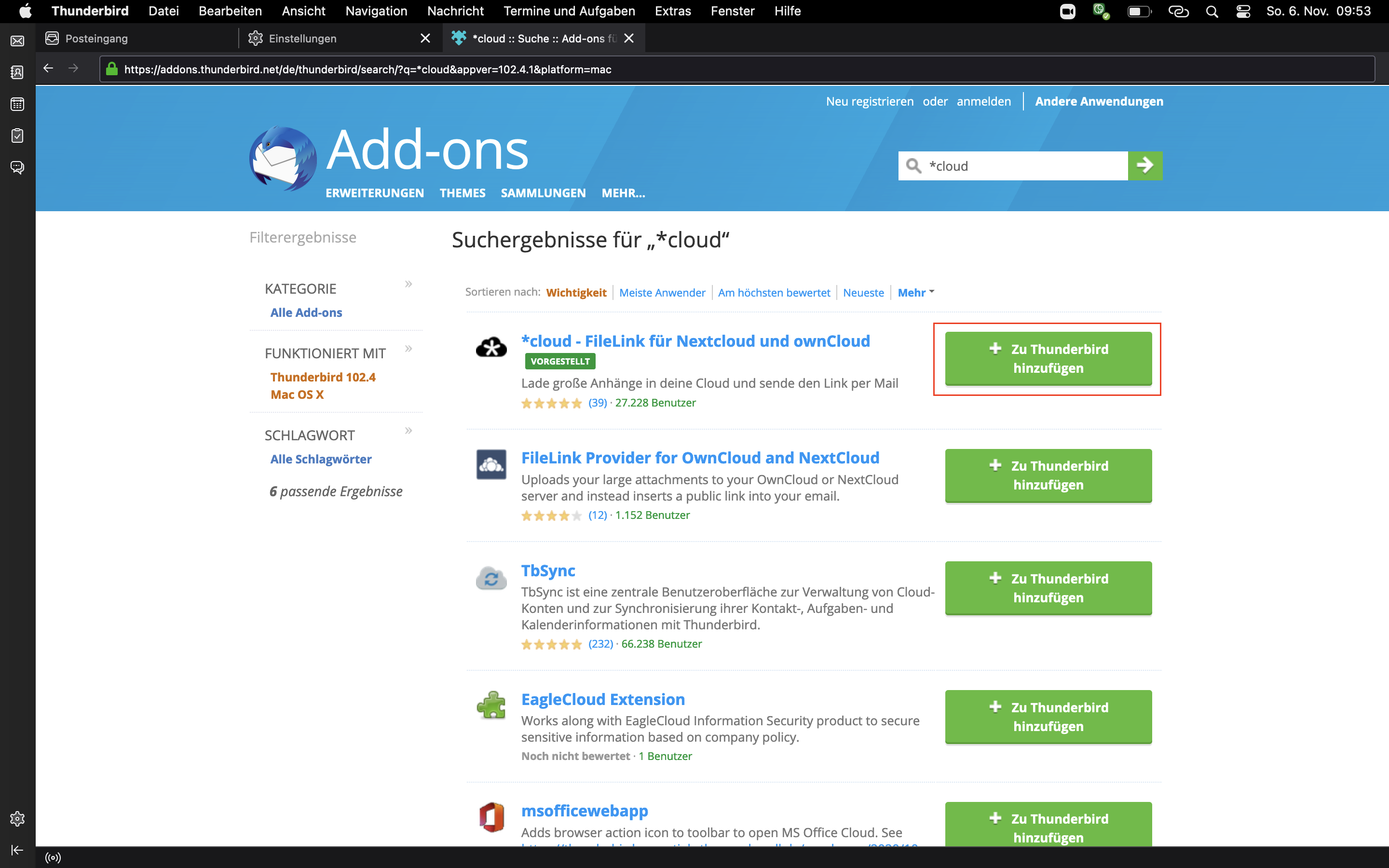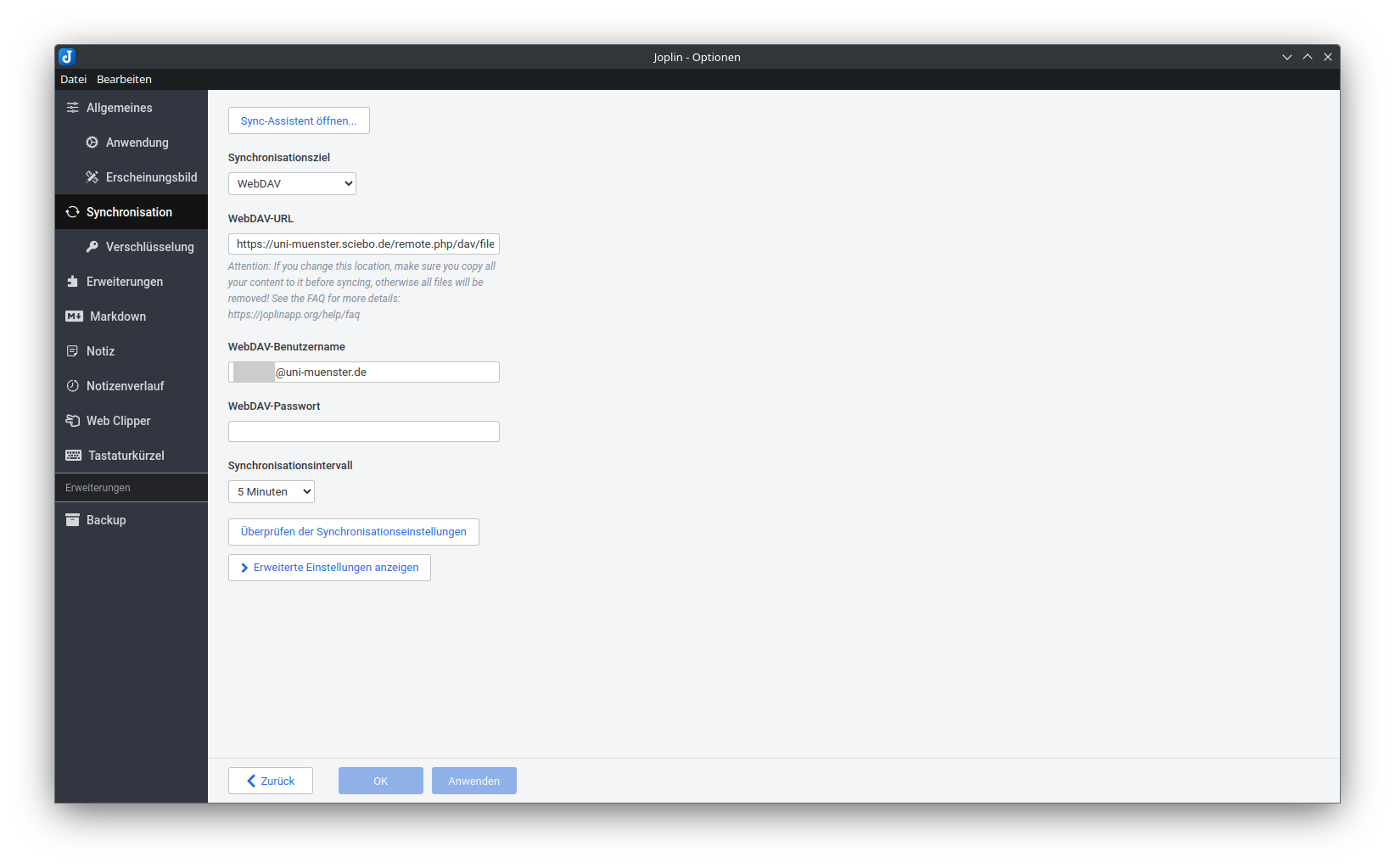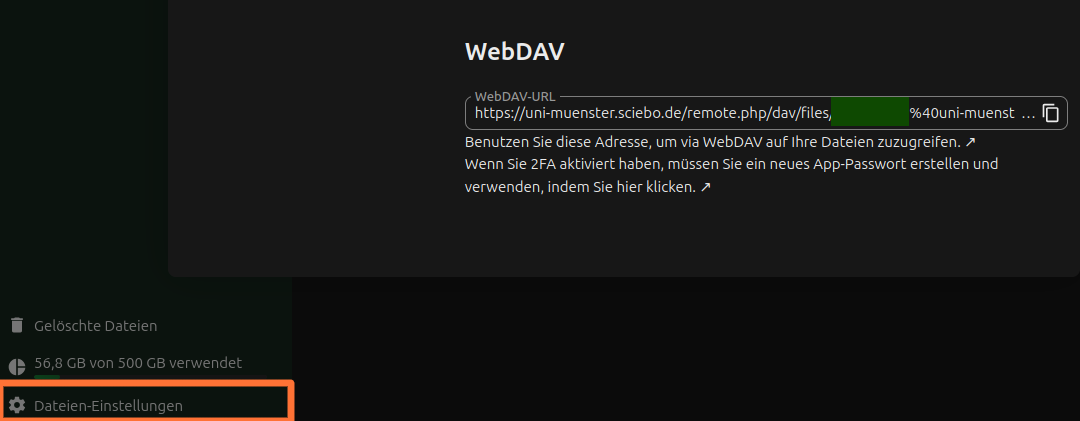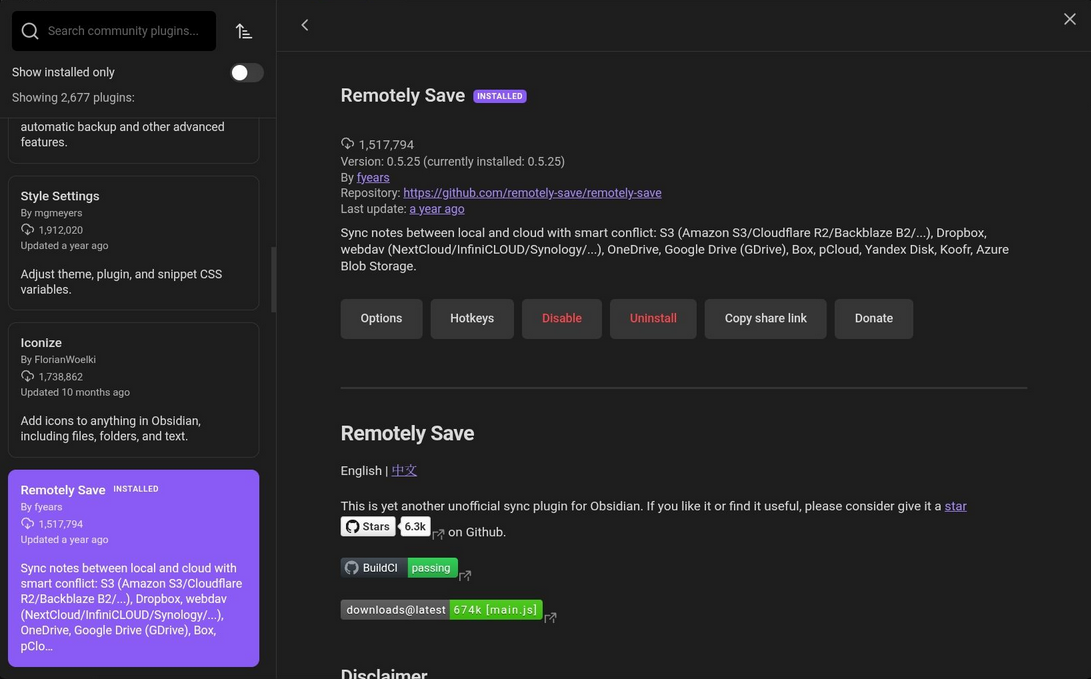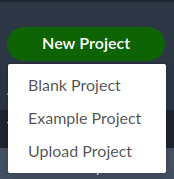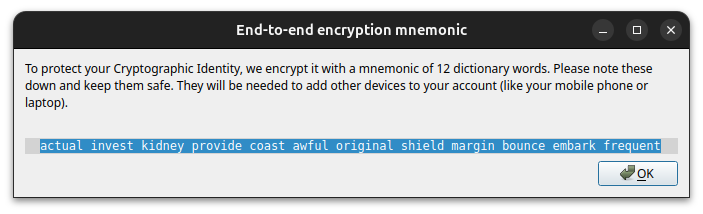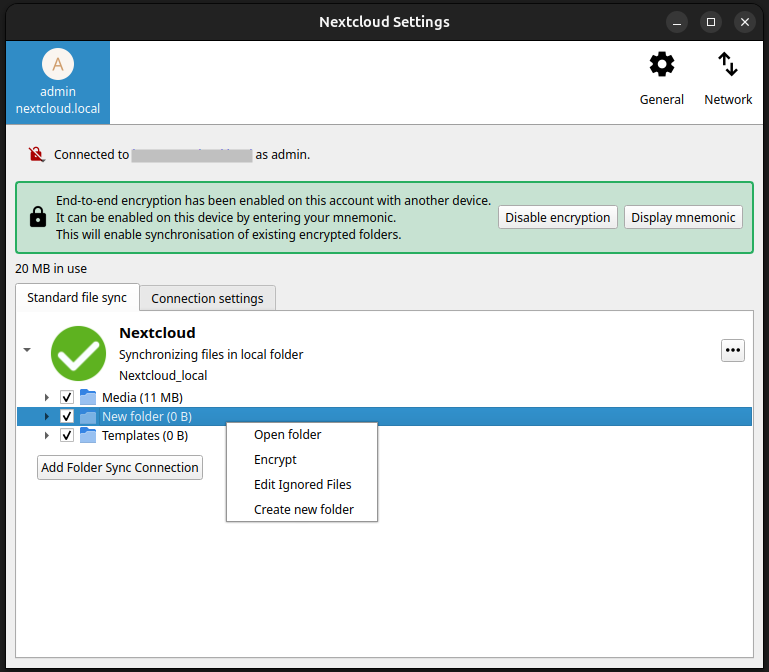This is the multi-page printable view of this section.
Click here to print.
Return to the regular view of this page.
Sciebo Documentation

Welcome to the advanced
Sciebo-Documentation!
Here you can find Explanations for basic functionality and also some tips and tricks for more advanced users.
Basic functionality is also explained
on our homepage.
HELP! Everything looks different now!
Now, all instances have been migrated to Nextcloud.
Please find more information here: Nextcloud-Migration
1 - Getting started
Register your sciebo-Account and begin to work.
1.1 - Create sciebo-Account
To register an account, please follow these instructions:
- Click on the homepage of sciebo on “Registration”.

- On the next page you will find a dropdown menu. Select your institution from there and click on “Select”.
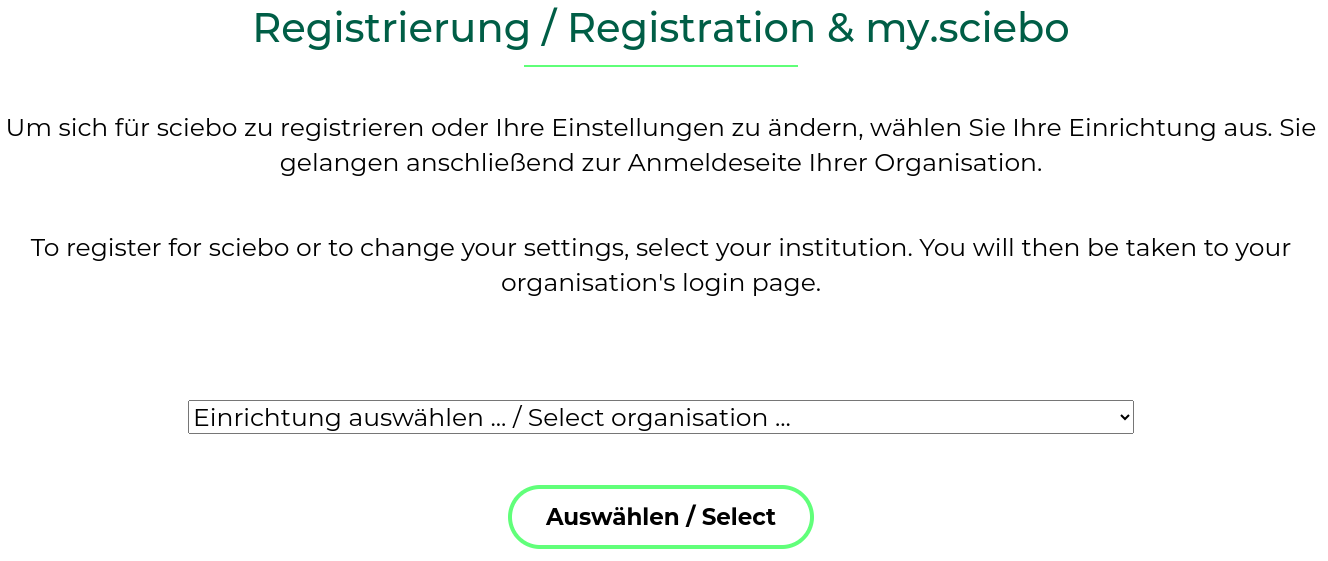
-
You will be redirected to the Shibboleth login page of your institution. Please enter your username and password that
you use for your academic services there. Check the option “Die zu übermittelnden Informationen anzeigen, damit ich
die Weitergabe gegebenenfalls ablehnen kann” so that you can review the forwarded information again, and click on “Login”.
-
If all information is correct, confirm the registration by clicking on “Yes, I accept”. (If the information does not
match, please contact your local IT support at your institution.)
-
Next, you will be taken to the registration page, where you are asked to set a password for your sciebo account.
Within 15 minutes after setting the password, your sciebo account should be active and you should be able to log in
to the sciebo server of your institution.
Hinweis
-
Please note that service accounts are excluded from registering for a sciebo account.
-
If you are a member of multiple universities, please use the login details of your main institution when registering.
1.2 - Webinterface
Access your data anywhere via web browser

With the web interface, you can access your data anywhere via web browser. No matter whether you want to upload, download,
edit, delete or share data or whether you want to work on a file with several people at the same time - in the web
interface, you can use all the advantages of sciebo.
1.2.1 - Editing Files (Simultaneously)
Learn how to edit your files - even collaboratively!

Editing Files
- Click on the file name to open the editor. Depending on the type of document (text, presentation or spreadsheet) you will be taken directly to the appropriate editor.
- Edit the file. General information on how to use the editor can be found under “File > Help”. Changes are automatically saved temporarily.
- To return to the file overview, click on the folder symbol in the upper menu bar of the editor. The file will be saved again.
Editing Files Simultaneously
In the web interface, you can edit files together with other sciebo users of your institution. The prerequisite is that
the file is shared with all of them and that the appropriate editing rights have been assigned. Simultaneous editing offers
simultaneous access to text, presentation and spreadsheet documents, a review function (visual marking of edited elements),
a comment function, and a chat function.
Notes on Simultaneous Editing
- Unfortunately, simultaneous editing is currently not possible with persons from other universities or guest accounts.
- A co-edited document is only synchronised via the client when you close the editor.
- Simultaneous editing may only be carried out via the web interface. Parallel editing via the desktop client leads to conflicts when saving.
- The undo/redo function cannot be used.
The number of users currently editing the document is displayed at the top right of the control bar. Click on the user symbol to find out the names of the persons editing the document.
1.2.2 - Further Functionality
More Sciebo usecases - What do the elements in the header mean?
In the header of the webinterface of Sciebo you can find different. Here you can find informormation on each of these apps.
Files
Here you can manage your files. Further information you can find here:
Photos
Here you can upload anf manage your photos.
Activity
Here you can see the activity of your Sciebo-Account. The list of file changes is generated automatically.
Here you can create and manage personal contancts.
Calendar
Add envents to this calandar. You can import calander data. If you are already using a digital calendar, it can usually export its calendar data. The file that is created in this way can be imported into the calendar app.
Notes
In the Notes app you can format and organise your thoughts with Markdown, a popular and simple rich text format.
Deck
Deck is a visual project management tool. For further information click here
Announcments
Here you can find important announcements from the sciebo-team.
Polls
Create and share polls.
Create and share forms. Here you can create very intrecate forms and share them even with people that are not Sciebo-users!
Help
Here you get to this page.
Tasks
Manage your todos in this application!
Overleaf
Sciebo hosts its own overleaf instance. For more information click here
1.2.3 - Organising Files and Folders
Learn how to organize and manage your files in the webinterface.

Creating, Renaming & Moving Files & Folders
Creating Files & Folders
- Click on the “+” symbol in the upper menu bar.
- Select “Folder” or the type of file you want to create.
- Name the file or folder.
- Press the Enter key. A new file or folder is created. (New files are opened directly in edit mode.)
Renaming Files & Folders
- Click on the three dots next to the file and select “Rename”.
- Enter a new name and press the Enter key.
Moving Files & Folders
Move Individual Files/Folders
- Click on the three dots next to the file or folder you want to move and select “Cut”.
- Go to the folder where you want to insert the file/folder.
- Click on the “paste” symbol that appears in the top menu bar next to the “+” sign. The file/folder is now inserted.
Move Several Files/Folders
- Select the files/folders you want to move by checking the boxes on the corresponding icons.
- Click on the “cut” icon that appears in the top menu bar.
- Go to the folder where you want to insert the files/folders.
- Click on the “paste” symbol that appears in the top menu bar next to the “+” sign. The files/folders are now inserted.
Up- & Downloading Files & Folders
Uploading Files
- Select “Upload” under “+”.
- Select one or more files and click “Open”. Alternatively you can drag and drop the file(s) from your PC into the browser window.
- The loading bar shows the upload progress.
Uploading Folders
- Entire folders can be uploaded via drag and drop. To do this, drag the folder(s) from your PC into the browser window. (Uploading via the “+” symbol currently only works with Chrome).
- The loading bar shows the upload progress.
Downloading Files & Folders
Download Individual Files/Folders
- Click on the three dots next to the file/folder and select “Download”.
- Decide where the file/folder will be saved on your computer.
- When saving folders, a zip file is created which you must unzip before opening.
Download Several Files/Folders
- Select the files/folders you want to download by checking the boxes on the folder/file icon.
- Click on the “Download” icon that appears in the top menu bar.
- The download will be a zip file.
Deleting & Restoring Files & Folders
Deleting Files & Folders
Deleted files/folders remain in your trash bin for at least 1 week before they are permanently deleted. You can view the trash bin under “Deleted files” in the left menu.
Delete Individual Files/Folders
- Click on the three dots next to the file/folder and select “Delete”.
- The file or folder is moved to the trash.
Delete Several Files/Folders
- Select the files/folders you want to delete by checking the boxes on the file/folder icon.
- Click on the “Delete” icon that appears in the top menu bar.
- The files/folders are moved to the trash.
Removing Files & Folders Shared with You
If you no longer need a file/folder that has been shared with you, you can delete the share. The file/folder is removed from your sciebo account, but remains with the owner.
- Click on the three dots next to the file/folder and select “Unshare”.
- The file/folder is removed from your sciebo account. It is not moved to the trash, but remains listed under “Shared with you”. Here you can accept the share again if needed.
Restoring Files & Folders
Restore Individual Files/Folders
- Open the trash bin by clicking “Deleted Files” in the left menu.
- Click on the “Restore” icon next to the file/folder you want to restore.
- The file/folder will be restored to the location where it was last saved.
Restore Several Files/Folders
- Open the trash bin by clicking “Deleted Files” in the left menu.
- Select the files/folders you want to restore by checking the boxes on the file/folder icon.
- Click on the “Restore” icon that appears in the top menu bar.
- The files/folders will be restored to the location where they were last saved.
1.2.4 - Sharing Files and Folders
Lernen sie wie sie ihre Dateien im Webinterface teilen können.
Sharing Files & Folders with Other Users
Sharing with Other Users
- Click the head icon next to the item you want to share. You can share both, individual files and folders.
- The share menu opens on the right.
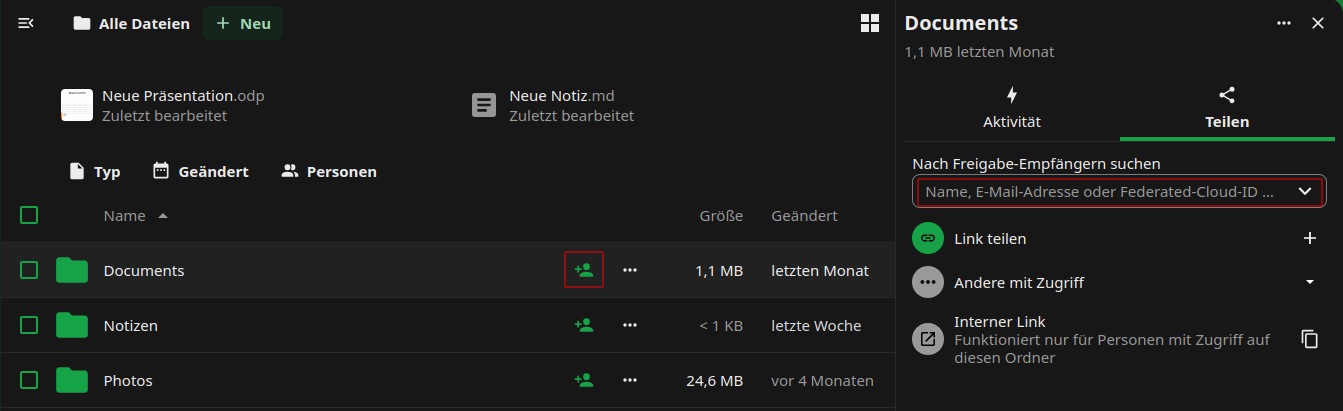
- In the text box, enter the name of the person with whom you wish to share your data, following the principle “last name, first name”. Select the person from the list that appears.
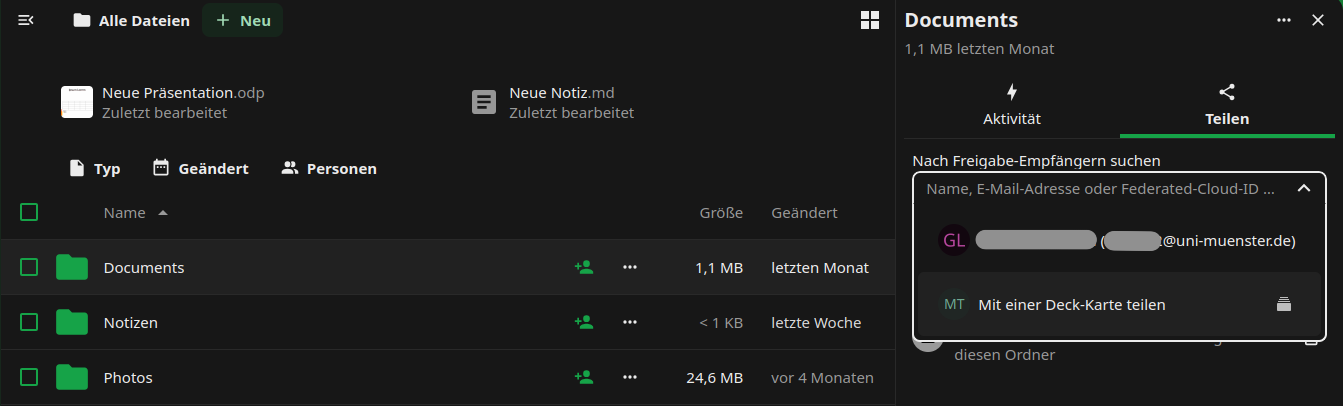
- Decide what rights the person will have regarding the file or folder you shared. The write permissions include “create”, “edit” and “delete”. We recommend that you disable the sharing permission (“can share”). You can change the rights at any time.
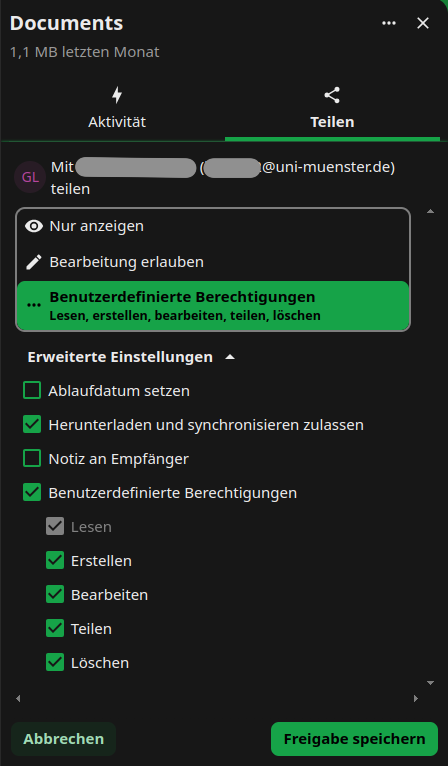
- You can delete the share by clicking on […] icon next to the person’s name and choose option “delete share”.
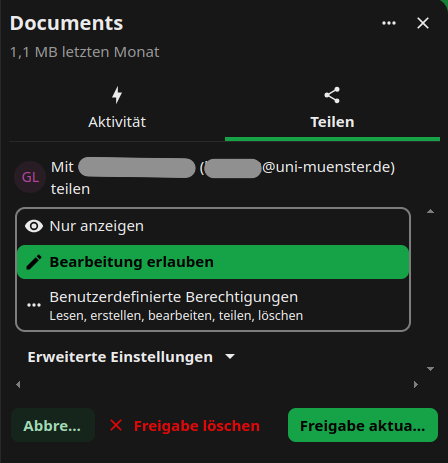
Sharing Files & Folders via Link
Sharing via Link
- Click the head icon next to the item you want to share. You can share both individual files and folders.
- The share menu opens on the right.
- Click on the “+” symbol near “Public Links” this would create a public link.
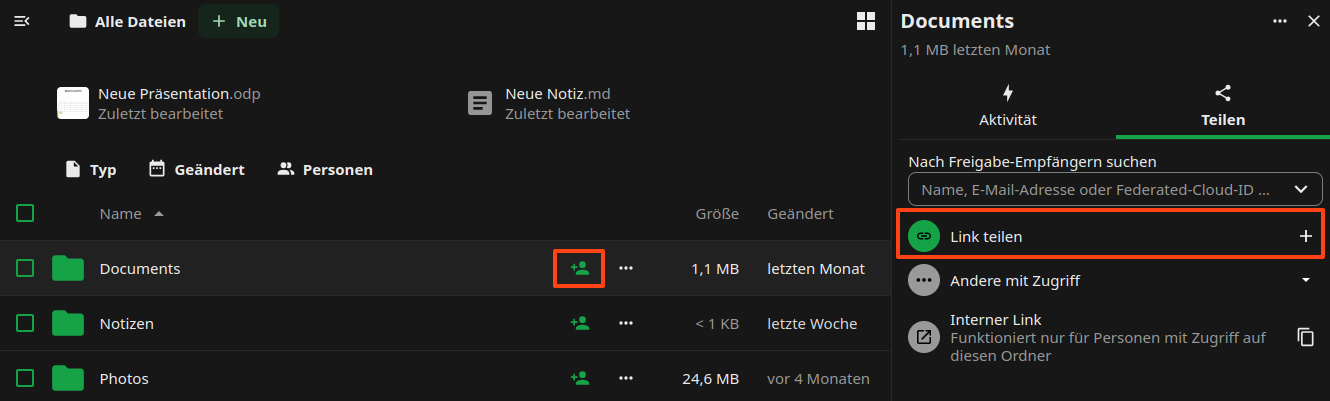
- Decide which permissions people who access the file or folder via the link will have. Click on […] on symbol, choose
the “Freigabelink anpassen” option, update the relevant permissions and approve by clicking “update share link”.
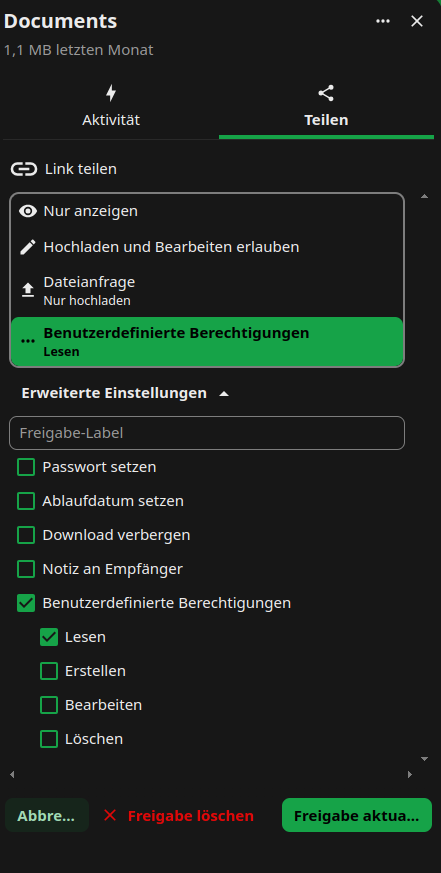
Optional: Set a password to protect your data from unauthorised access.
Optional: Set an expiry date to protect your data from unauthorised access.
Adding Files & Folders Shared by Link
If other users share data with you via link, you can add the shared files/folders to your own sciebo account.
- Open the link and, if necessary, enter the password with which the link is protected.
- Click on […]-Symbol.
- Enter your sciebo-ID with the server address (e.g. user1@instance.de@instance.sciebo.de) in the “Hinfpgen zu Ihrer Nextcloud” input field and click on the arrow to the right of the field.

- You will be forwarded to the sciebo login page. Log in with your sciebo identification.
- The link is now displayed as “Remote Sharing” in a pop-up window. You may need to re-enter the password that protects the link. Then confirm the receipt by clicking on “Accept”.
- The files/folders will now be added to your account.
please notice:
- If you want to share large files or folders with people that are not in your institution, the synchronisation can be quite slow, because the files need to be transferred.
- Within the same institution, this approach is not recommended, as it also creates an external share (remote share) which does not work as reliably as a direct user-to-user share within an institution.
1.3 - Client
Learn how to synchronize files on your computer with sciebo.

Download
More information on downloading the client application can be found
here!
The desktop client is a program that allows you to store your data from the cloud locally on your computer or laptop.
The client runs in the background and automatically synchronises your data so that you always have the latest version
of a file available on all devices.
1.3.1 - Linux client

- Download sciebo for your PC.
- After successful download give AppImage permission to run by opening the terminal and entering
chmod u+x Sciebo-Linux64-VERSION.
- Start the client by typing
./Sciebo-Linux64-VERSION in the terminal. Configure the client. During the configuration
the Client will be added into autoload and by next restart would start automatically.
Configuration
- Open the client. The connection wizard appears.
- Select your sciebo institution from the list.
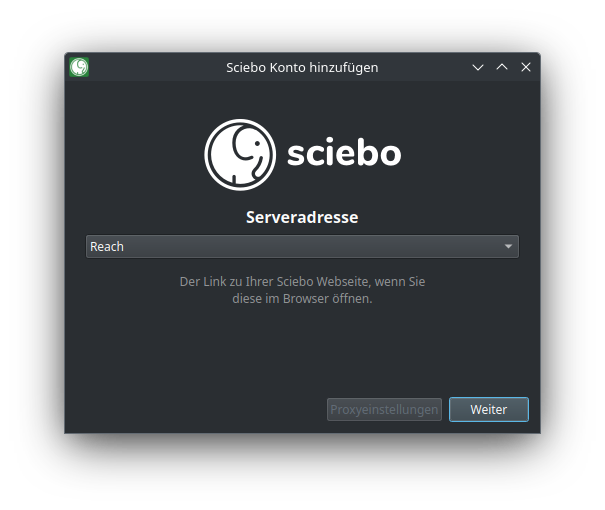
- A browser will open and you will be asked to log in and allow the client to access your data.
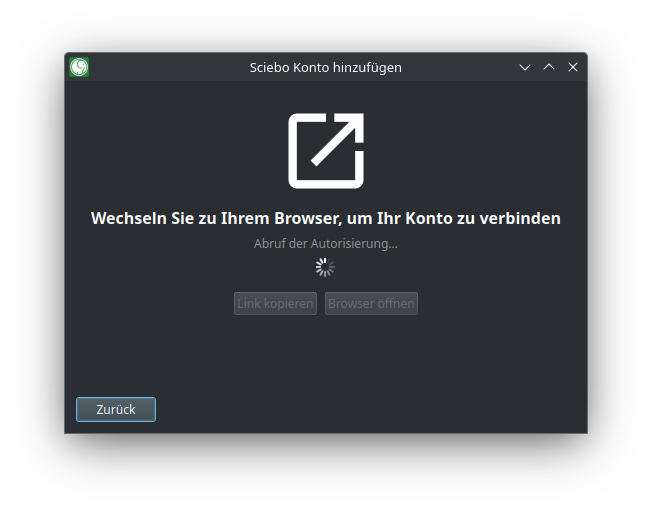
- By default, your entire sciebo directory is synchronised. For folders larger than 500 MB, you must manually confirm
synchronisation the first time. However, you can also change the limit or deactivate this function. (If you do not want
to synchronise your entire sciebo directory, you can decide which subfolders are synchronised under “Select elements to be synchronised”).
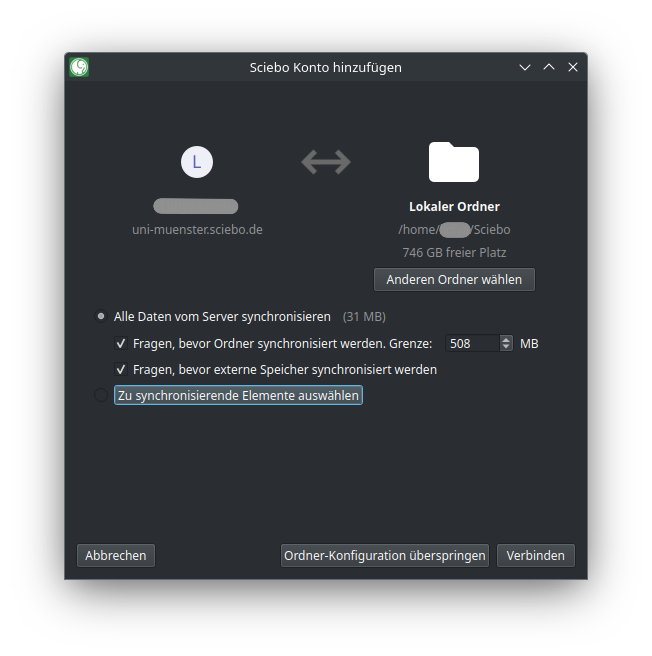
- Select a destination folder on your PC. (This folder will be synchronised with your sciebo directory, i.e. the data
you selected from sciebo will be saved here and files and folders newly created in this folder will be uploaded to sciebo).
- Click on “Connect….
Hinweis
If you want to synchronize different subfolders with different destination
folders, start with the first subfolder. You can add additional folder synchronizations later via the client.
1.3.2 - MacOS client

Installation
- Download sciebo for your PC.
- After a successful download, open the installation file. The setup wizard appears.
- Click on “Continue” to make the installation settings.
- Now select where or for which users of the PC you want to install the software and click on “Continue”.
- Click on “Install”. You may have to confirm that the software may be installed on your PC. Sciebo will then be installed.
- Click on “Close” to close the setup wizard.
Configuration
- Open the client. The connection wizard appears.
- Select your sciebo institution from the list. A browser will open and you will be asked to log in and allow the client to access your data.
- By default, your entire sciebo directory is synchronised. For folders larger than 500 MB, you must manually confirm
synchronisation for the first time. However, you can also change the limit or deactivate this function. (If you do not want
to synchronise your entire sciebo directory, you can decide which subfolders are synchronised under “Select elements to be synchronised”).
- Select a destination folder on your PC. (This folder will be synchronised with your sciebo directory, i.e. the data
you selected from sciebo will be saved here and files and folders newly created in this folder will be uploaded to sciebo).
- Click on “Connect…”
1.3.3 - Windows client

Installation
- Download sciebo for your PC.
- After a successful download, open the installation file.
- Confirm that you want to run the file by clicking on “OK”. The setup wizard appears.
- Click on “Next” to make the installation settings.
- If you do not want to install sciebo at the suggested location, select the folder for the installation now. Otherwise click directly on “Next”.
- Click on “Install”. You may have to confirm that the software may be installed on your PC. Sciebo will then be installed.
- Click on “Finish” to close the setup wizard.
- Finally, you will be asked whether you want to restart your PC immediately or later so that sciebo works properly. Select the desired option. After restarting, you can set up your folder synchronisation (see below).
Configuration
- Open the client. The connection wizard appears.
- Select your sciebo institution from the list. A browser will open and you will be asked to log in and allow the client to access your data.
- By default, your entire sciebo directory is synchronised. For folders larger than 500 MB, you must manually confirm
synchronisation for the first time. However, you can also change the limit or deactivate this function. (If you do not want
to synchronise your entire sciebo directory, you can decide which subfolders are synchronised under “Select elements to be synchronised”).
- Select a destination folder on your PC. (This folder will be synchronised with your sciebo directory, i.e. the data
you selected from sciebo will be saved here and files and folders newly created in this folder will be uploaded to sciebo).
- Click on “Connect….
Hinweis
If you want to synchronize different subfolders with different destination
folders, start with the first subfolder. You can add additional folder synchronizations later via the client.
1.4 - Create and manage project boxes
Here you can learn how to create and manage project boxes.
In this brief HOW-TO, we will take you through the steps of applying for a Project Box and setting it up so that you can
actually work with the files stored in the Project Box using your private Sciebo account.
Apply for the project box
To request a project box, you must first submit the project box application in
mysciebo. You will find the relevant field
unter the heading Project boxes.
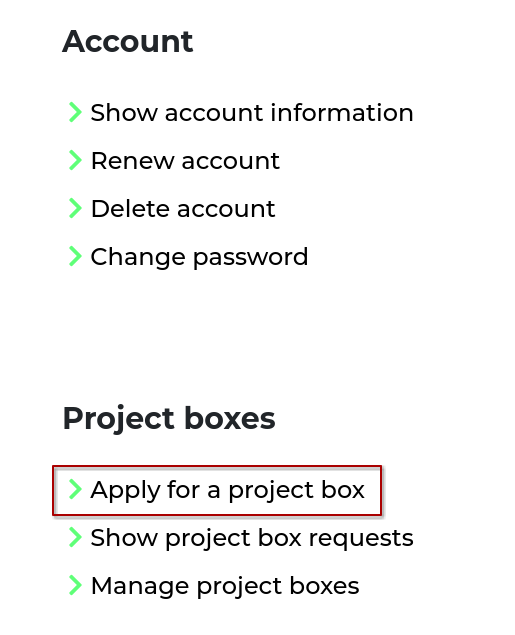
The form for the project box must be completed there; in the ‘Department/Workgroup’ field, please provide as precise
a description as possible of the actual working group. Also enter the e-mail address of a person who can be contacted if
you are unavailable in the “E-mail of Department/Workgroup” field. As the project box is not personalised, this makes it
easier to reassign the data when you leave the university and the project box becomes orphaned.
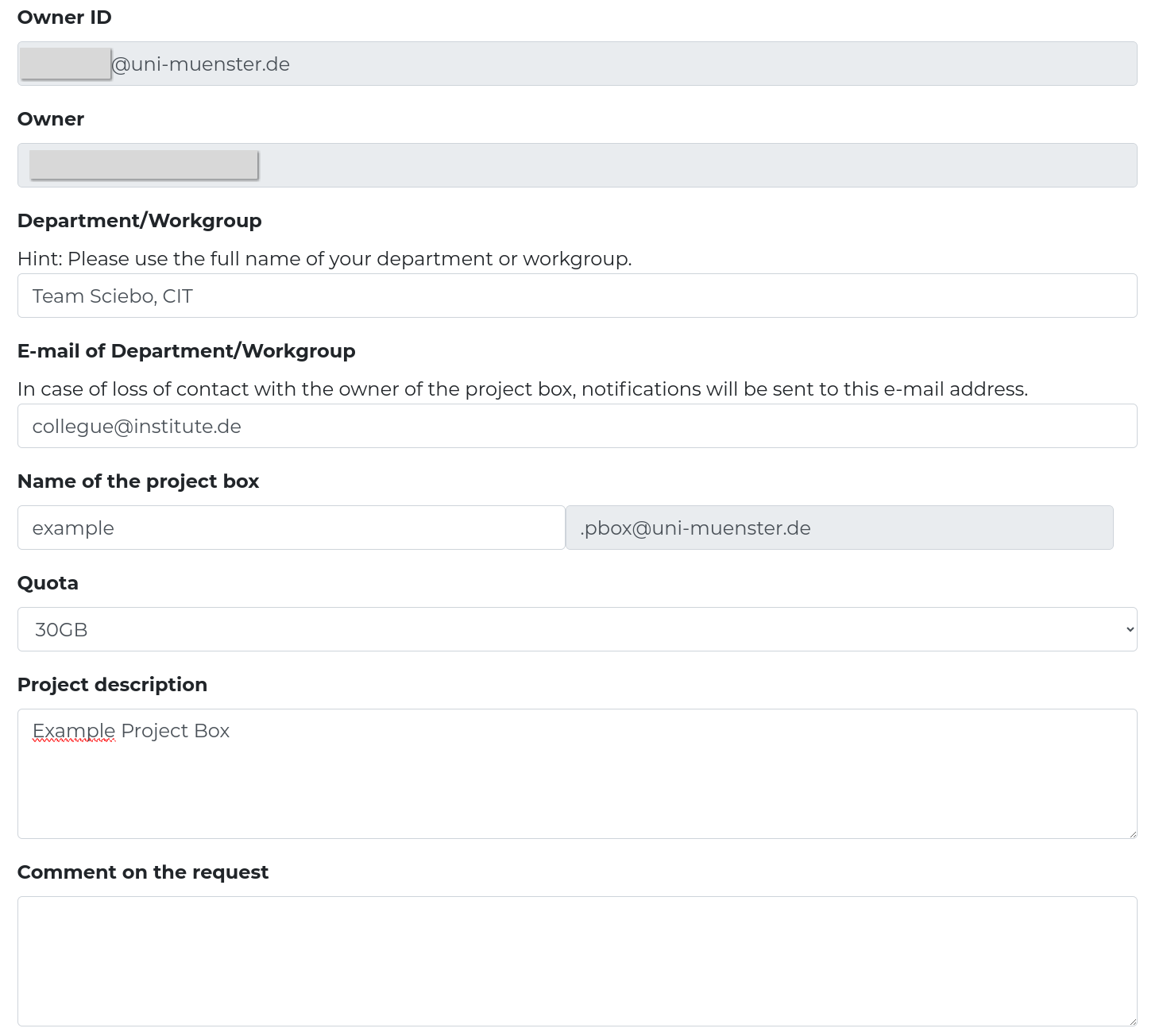
Set up a password
Once this request has been accepted, you can access the project box management menu in mysciebo by clicking on
‘Manage project boxes’:
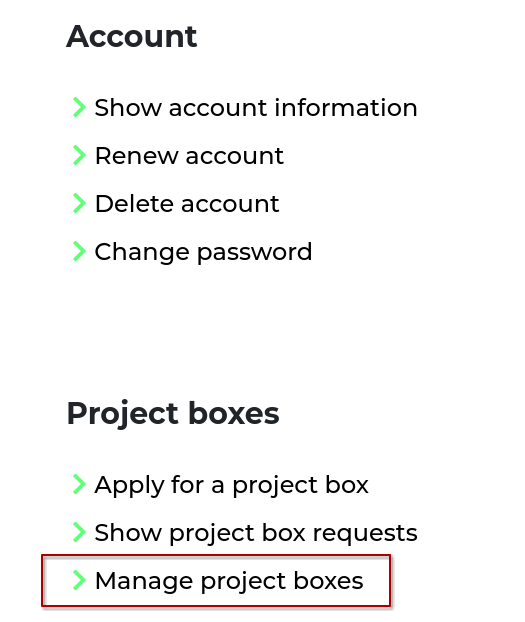
Here you need to set a password for the project box.
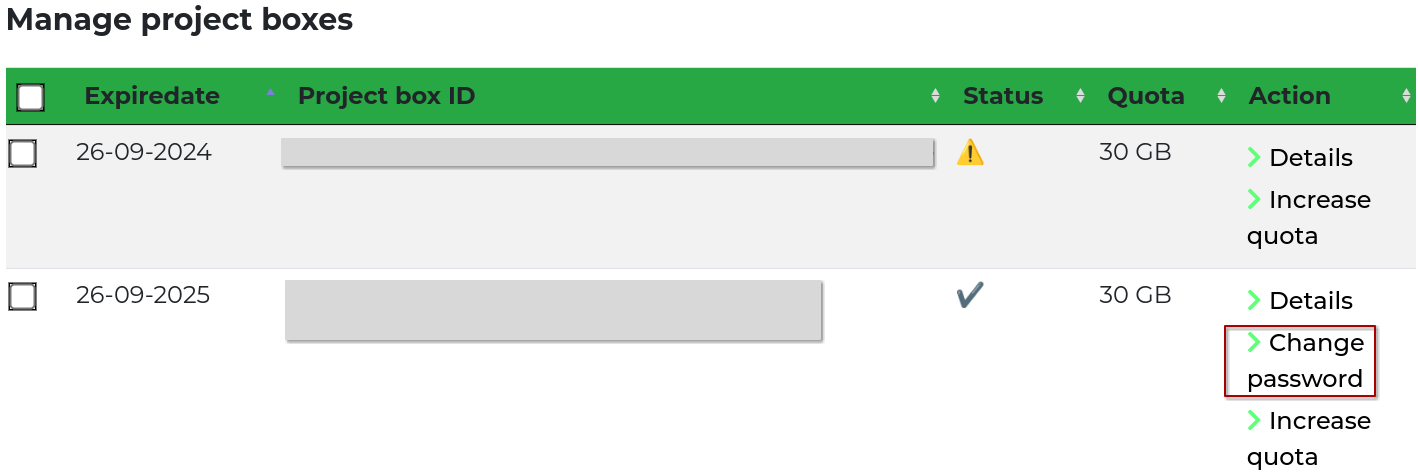
Log in to the project box and set up shares
Now you can log in to your own Sciebo instance with this project box. For me, this is
https://uni-muenster.sciebo.de. Please note
the .pbox@institute at the end of the project box name, for example .pbox@uni-muenster.de for the University of Münster.
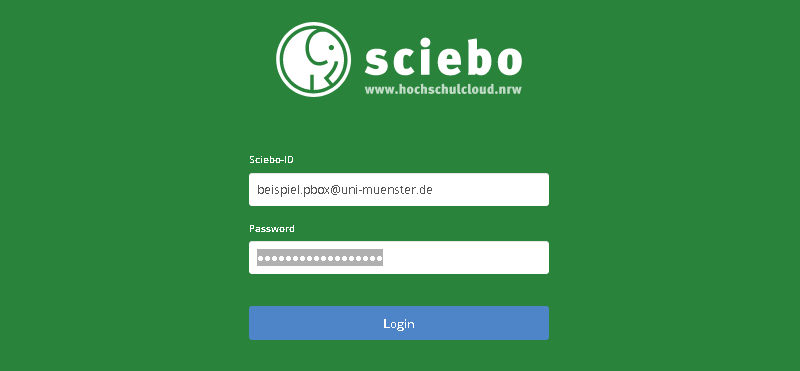
You can now set up a folder structure in the project box; it usually suffices to just have a folder, which you share with
your personal Sciebo account:
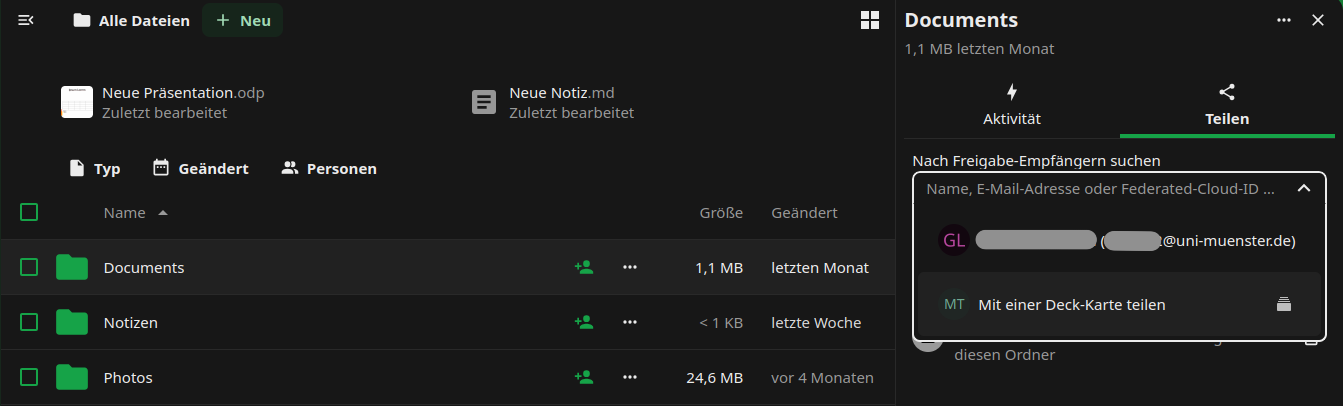
You can set the permissions by clicking on the cogwheel next to the share. By default, everything is allowed; this makes
sense for your personal account, as it enables you to share this project box folder with other project partners without
having to log into the project box again.
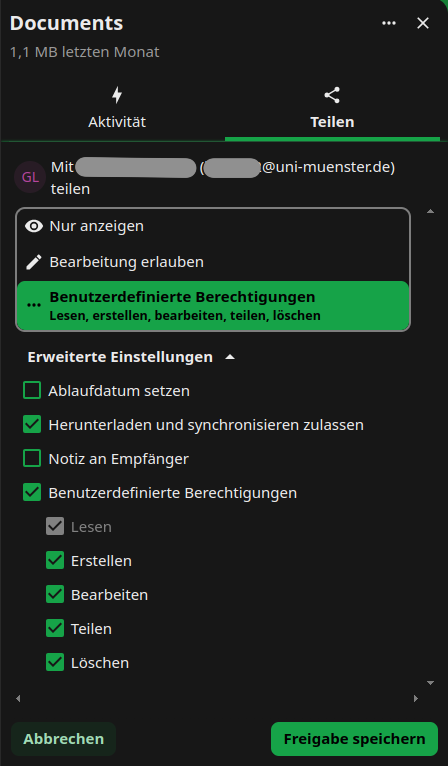
1.5 - Groups
With sciebo you can create groups of users that you can share and edit files with.

If you often share data with the same group of people, you can create a group for this in the web interface. You no longer have to share data with each person individually, but can simply select the group you have created. All members of the group automatically get access to the data. You can set the editing rights as usual when sharing. Note, however, that groups can only consist of members of your own participant institution.
Creating Groups
- Log in to the sciebo web interface.
- Click on your name in the upper menu bar and then on “Settings”.
- Select “Custom Groups”.
- Enter a new group name in the text field and click on “Create group”.
- The member menu opens on the right.
- In the text field, enter the name of a person you want to add to the group, following the principle “last name, first name”. Select the person from the list that appears. He or she is now added to the group. Repeat the process for all other persons.
Managing Groups
To manage your groups, you must log in to the web interface. Click on your name in the top menu bar, then on “Settings” and select “Custom groups”.
Renaming a Group
- Move the mouse over the desired group. Click on the pencil symbol that appears next to its name.
- Change the name and confirm the change by pressing “Enter”.
Removing a Group
- Move the mouse over the desired group. Click on the bin symbol that appears.
- Click on “Yes” in the pop-up window to confirm the deletion.
Managing Group Members
To manage the members of one of your groups, you must log in to the web interface. Click on your name in the top menu bar, then on “Settings” and select “Custom groups”.
Adding Group Members
- Click on the group to which you want to add members. The members menu opens on the right.
- In the text field, enter the name of a person you want to add to the group, following the principle “last name, first name”. Select the person from the list that appears. He or she is now added to the group.
Please be aware that currently only users from the same instance can be added to a group.
Changing Group Roles
Group members can be either “group owner” or “member”. Group owners have all editing options for the group (including deleting, renaming, adding/removing members). There can be more than one owner. Members, on the other hand, cannot make any changes to the group. By default, only the person who created the group is the group owner. If you want to change the roles, proceed as follows:
- Click on the group whose member roles you want to change. The members menu opens on the right.
- In the list of group members you can see which member has which role.
- Move the mouse over the desired person. Click on the pencil symbol to change the role. (If you want to give up your role as group owner, you must confirm this, as you can no longer make any changes once you have given up the role).
Removing Group Members
- Click on the group from which you want to remove members. The members menu opens on the right.
- Move the mouse over the desired person. Click on the bin icon that now appears.
- Click on “Yes” in the pop-up window to confirm the deletion.
Sharing with a Group
In principle, you can share with a group in the same way as with individual users. Follow the appropriate instructions depending on the platform (web interface, client or app) via which you want to share. You only need to note the following differences:
- Instead of the person’s name, enter the group name when sharing.
- You can only set editing rights for the group as a whole and not for individual group members.
1.6 - Guests
Sign up guests in sciebo - Collaborate also with external users

Projects often involve people who normally cannot use sciebo because they are not members of a participating institution. However, it is precisely here that a simple exchange of data is important. For this reason, there are guest IDs for these cases, which you as an employee can create yourself for your project partners.
Important!
Guests must log in at
<a href=“
https://gast.sciebo.de” target="
blank">gast.sciebo.de, because they are
not a member of an organisation that is part of sciebo!
The guest’s e-mail address used for the invitation serves as the guest identifier. The sciebo web interface can be accessed by guests via gast.sciebo.de. Desktop client and apps can be used by guests for synchronisation. Guest IDs are valid for 12 months, renewal is possible. To do this, the guest must contact their sponsor, who can carry out the renewal via my.sciebo. After expiry, the guest ID is blocked and deleted after a further 3 months.
Guests can only use sciebo in a limited way, i.e. they do not have their own storage volume and cannot actively share data. To collaborate with guests, sciebo users must first share files and/or folders with them and give them the desired editing rights. Guests cannot create files or folders in their home directory, but only in folders shared with them. In this way, guests use the storage volume of the sciebo users who share with them.
Inviting Guests
Please note that it is not allowed to create guest IDs for members of the participant institutions.
- Log in to my.sciebo with your central user ID (not sciebo ID).
- Select the menu item “Invite guests”.
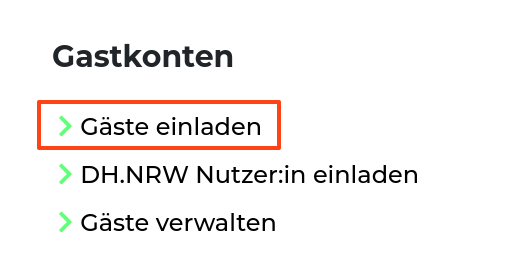
- Enter the name and e-mail address of the guest in the form. The e-mail address serves as the guest ID.
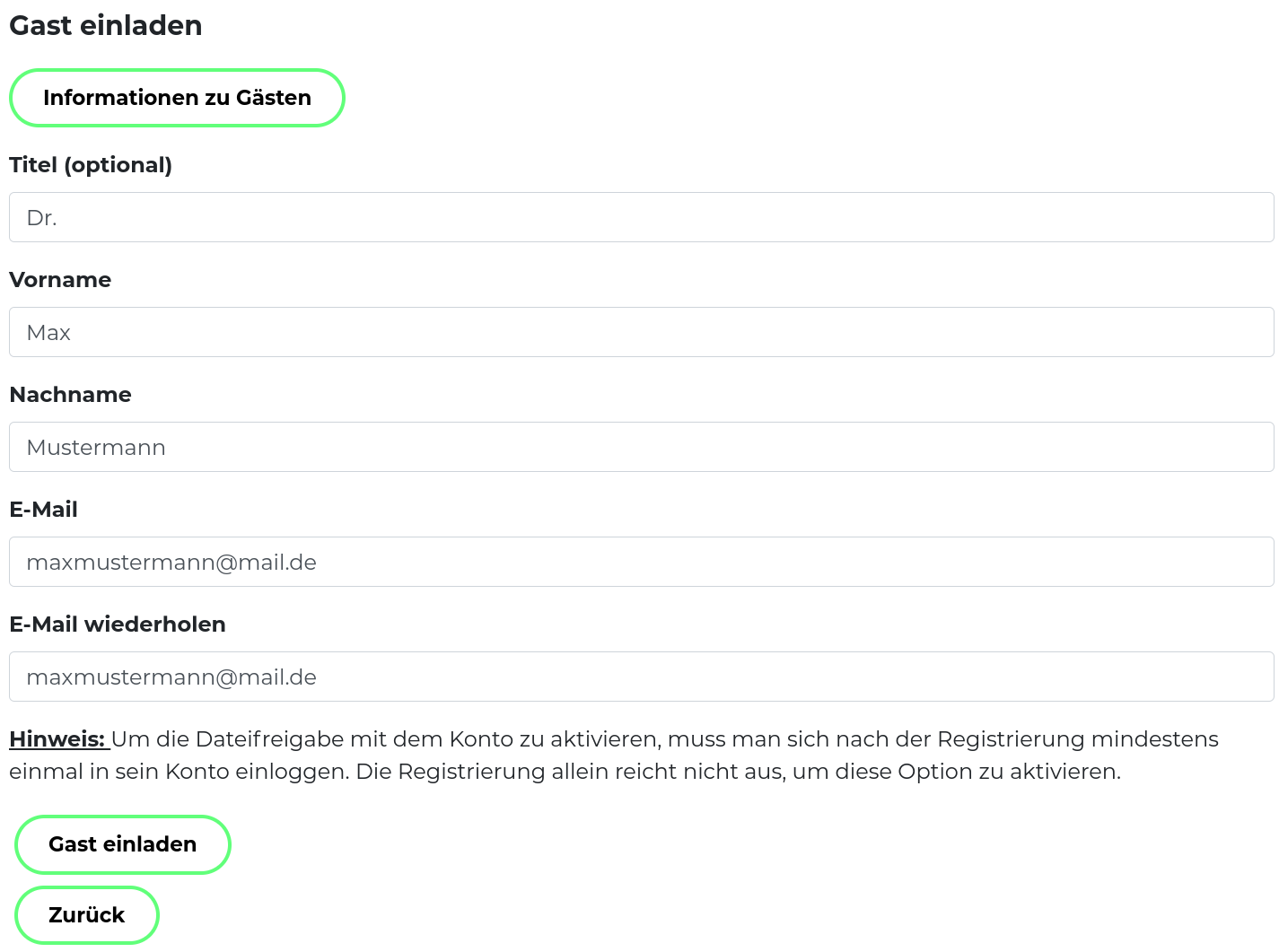
- Click on “Send invitation”. An invitation will now be sent by e-mail to the guest and a copy to yourself - as the guest’s so-called sponsor.
Note: If the guest has already been invited by someone else, you will automatically become the new sponsor. In this case, the previous sponsor will also be notified.
Account Activation as a Guest
In order to use your guest account, you must first set your password:
- Click on the link in the invitation email.
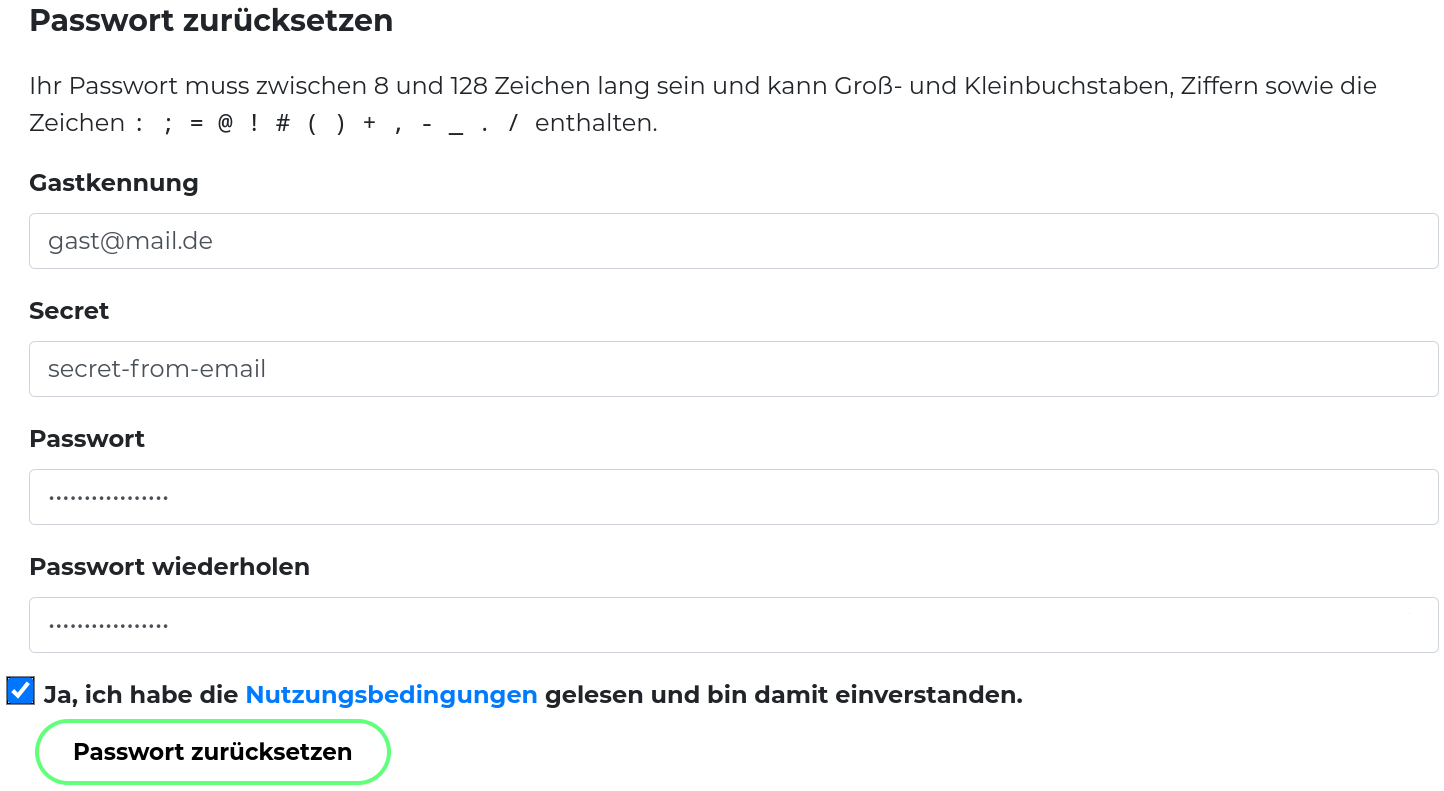
- Enter your sciebo ID. Your ID corresponds to your e-mail address via which you received the invitation.
- Enter the one-time password.
- Set a new password (at least 8 characters).
- Confirm the terms of use.
- Click on “Set password”.
- Log in to the sciebo web interface at
gast.sciebo.de to activate your account.
Managing Guests
- Log in to my.sciebo with your central user ID (not with your sciebo ID).
- Select the menu item “Manage guests”. You will now see an overview of all guests you have invited.
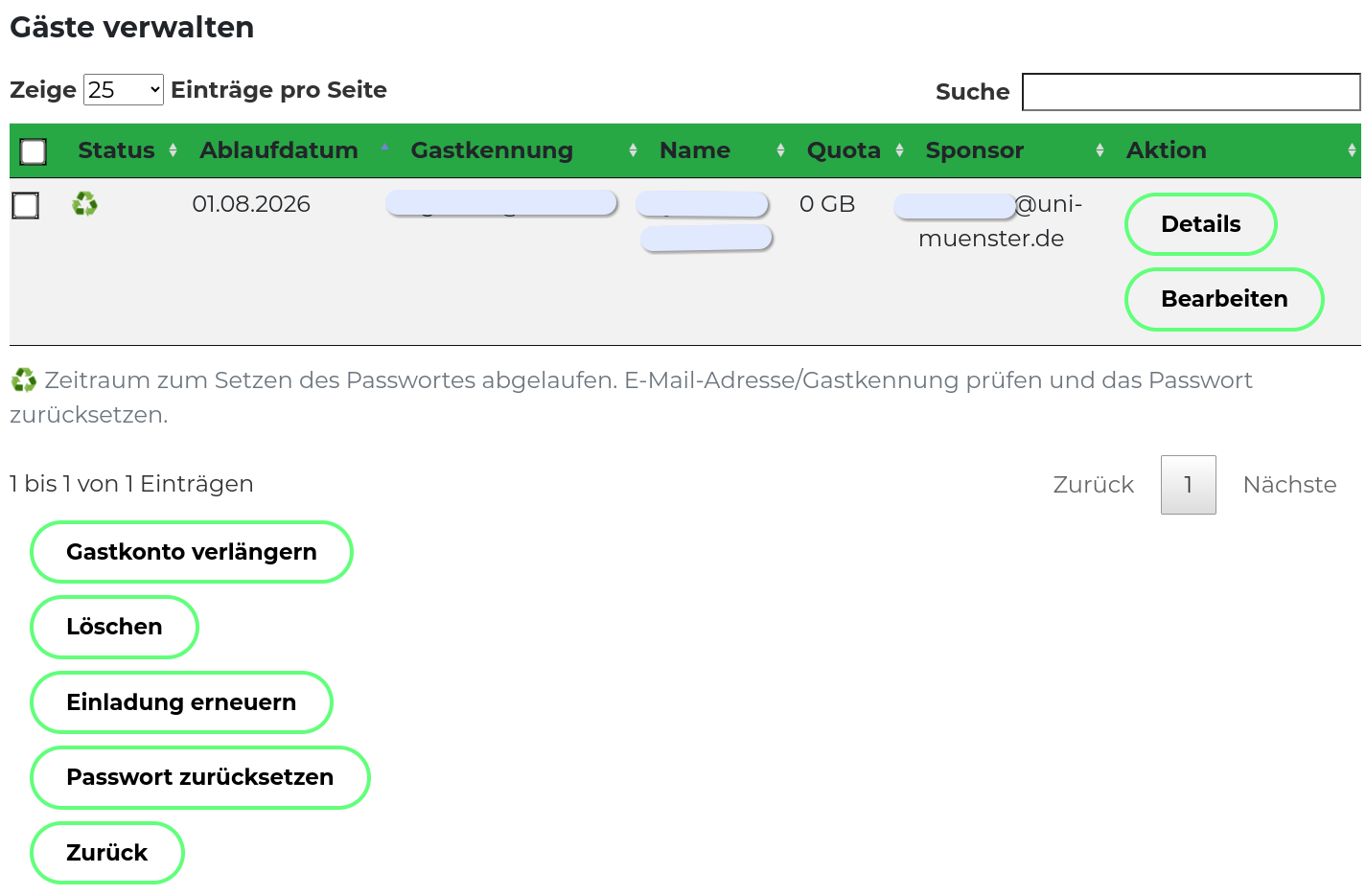
- You can perform the following actions here:
- Renew invitation (In case the guest did not accept the invitation in time).
- Renew guest ID (Renewal for another 12 months.)
- Reset password (In case the guest has forgotten his password. The guest can set a new password afterwards. He will automatically receive the necessary information by e-mail).
- Delete guest ID
Sharing with Guests
The prerequisite for sharing is that the guest has accepted your invitation and activated his or her account. The guest will only appear in the address book of the sharing dialogue the day after activation and only if he or she has not deactivated this feature.
- (In the web interface, in the client or in the app) open the sharing dialogue for the file or folder you want to share.
- In the text box, enter the name of the guest following the principle “Last name, First name” or the guest ID. Select the guest from the list that appears. Pay attention to the addition “auf gast.sciebo.de”, because only with this note is the selection correct. (If the guest has deactivated the address book feature, enter Guest-E-Mail-Address@gast.sciebo.de directly).
- Decide what rights the guest will have regarding the file or folder you shared. The write permissions include “create”, “edit” and “delete”. We recommend that you disable the sharing permission (“can share”). You can change the rights at any time.
You can find more information on the topic of sharing files and folders with sciebo here.
2 - FAQs
Frequently asked questions
Questions about accounts
My account name has changed. What do I need to do?
If your account name has changed (for example, because you have switched to another
university and received a new ID), you must re-register. Unfortunately, you can no longer
use your old account. You can manually transfer your data from the old to the new account if needed.
My name has changed. What do I need to do?
As long as your ID has not changed, you only need to extend your sciebo-account in
mySciebo to update your data.
My email address has changed. What do I need to do?
As long as your ID has not changed, you only need to extend your sciebo-account in
mySciebo to update your data.
I plan to go on parental leave or be absent for a longer period and want to prevent my account from being deleted. What should I do?
Please contact your local support. The colleagues there can set up a moratorium for you as admins in the mySciebo portal.
Any project boxes you manage should be transferred to a substitute person. You can do this yourself in the mySciebo portal
for the project boxes you manage.
I have left the university and can no longer access my account. What can I do?
If you leave your institution, you can no longer extend your sciebo account and it will be blocked after a grace period (max. 1 year from the last
extension) and then deleted. If you forgot to secure your data before it was blocked, open a
support ticket.
I am a student and need more than 30 GB of storage. What can I do?
Unfortunately, students cannot currently increase their storage volume.
I am an employee and need more than 500 GB of storage. What can I do?
How can I, as a guest, reset my password or have my account extended?
Please contact your sponsor; they can reset your
password or extend the validity of your account in the
guest management of mySciebo.
Why do I have to extend my account every year?
Once a year, you must confirm with the extension of your account that you are still authorized to use Sciebo. The funding conditions of the state of NRW require us to
that only students and employees of the participating universities use Sciebo. Since we do not have a mechanism that actively notifies us of the expiration of authorization, this is unfortunately the only way. This restriction, however, also has an advantage. If we had such an automated data transfer from the institutions, we would have to completely delete the accounts immediately after the authorization expires. However, we can currently grant a grace period of one year.
Access to data
Can I access my sciebo account via SMB/FTP/SSH?
No, the mentioned protocols are not supported. You can use sciebo
via the web interface, the desktop client, or the apps.
Can I access my sciebo account via WebDAV?
Basically, it is possible to use sciebo via WebDAV.
We explicitly advise against using it as a network drive or embedding it using
webdavfs, as this often results in data loss.
Other WebDAV clients may work, but we do not offer support for this. Use sciebo best via the web interface, the desktop client
or the apps.
I have a server where I cannot install a client, but it should exchange data with Sciebo. What can I do?
rclone works well on various platforms.
Please note that rclone is not as clever as the sciebo client, and
the data synchronization creates relatively high load on our systems. For larger
data volumes, we ask you to choose the synchronization intervals as large as possible or to synchronize only partial quantities very explicitly.
Data has disappeared from my account. What can I do?
There can be various reasons why data is no longer found.
First, check the following solutions:
- If you have accidentally deleted data, you can restore it within 7
days (depending on available storage space, also significantly longer)
if you are the owner of the data. Log in to the web interface for this and select the trash can from the left menu.
The data listed there can be restored directly.
- If data is missing that has been shared with you, contact the person who shared the data. They may be able to restore the share or the data (if they were accidentally deleted). Also note that data shared by a user is no longer available if their sciebo account is deleted.
If your data could not be restored in this way,
open a
support ticket. Also, remember to make regular backups of your data.
Questions about the clients
After updating the client, I get Internal server error...
We are now aware of this error on Windows clients and have reported it to the manufacturer. Hopefully,
a permanent solution for this error will be found soon. Many, but not all, users are affected; thankfully.
Until a permanent fix is available, you can try the following workarounds:
a) Install the old client version, which you can find at
https://install.sciebo.de/Sciebo-Windows-3.17.3-34773-x64.msi. Afterwards, please disable automatic updates in the General settings, as otherwise the system might try to install the faulty version again.
b) Remove the local account from the client and recreate it. Please do this with utmost care and caution, and only if you have created a backup of your local data. If you set up your client account with the VFS option, no local data should be present. This action isn’t quite so critical.
We apologize for the inconvenience. We are testing the new clients to the best of our ability before activating the automatic updates that the vendor, Nextcloud, will then distribute for us. Since it doesn’t affect all users, we don’t want to disable the update function centrally.
I cannot select folders for synchronization in the desktop client. Why?
If no selection is offered despite an existing server connection, it is usually due to the fact that you are working with VFS (Virtual File System). Initially, only the
metadata is synchronized with your system, not the file contents. Since hardly any space is consumed on the hard drive, a selection of the data to be synchronized
is not necessary.
My Windows desktop client does not synchronize all data/directories. What now?
First, check if the folder to be synchronized is larger than the set limit (default 500 MB). You can find this in the client settings.
If the folder is larger, you can either deactivate this limit (if there is enough disk space) or specifically release it in the folder selection.
Sometimes the folder does not appear in the list at all, but other folders do.
This is often due to some restrictions of the Windows file system. The folder usually contains data that Windows cannot handle. This includes files and folders
that contain an invalid character. Colons mark device names and should not be used in the Windows context. Problematic are also spaces at the end of directory names.
What is VFS and what should I consider?
VFS stands for Virtual File System and is a feature that is used in particular under Windows.
It can be useful to switch to VFS, especially on systems with little free hard disk space. Initially, only the metadata (i.e. the file names, timestamps, etc.) are downloaded from the server. The file itself only lies on the server and the content is only downloaded when you need it.
This makes the synchronization faster and consumes less disk space and also less bandwidth. You do not (and cannot) have to decide what
is synchronized.
That’s it with the advantages. The desktop client is also recommended by us so that you have a kind of “backup” of your data, should you ever have no access
to the server. If you work with VFS, this does not work, since only the metadata, not the contents, are stored locally. We also strongly recommend having at least one external backup of your important data. This is quite difficult to do. According to our knowledge, external backup tools are necessary for this if you do not want to download the entire content of the cloud with every backup. With a few GB, this is usually not a problem, but with larger employee accounts, this is no longer practical.
We have also observed that synchronization is extremely slow with accounts that have a large number of objects (files & folders).
A precise cause could not be determined so far. Perhaps the implementation in the operating system
is not yet optimal.
I receive the error message
- Log in via the browser.
- Go to Personal Settings → Security.
- Remove the iOS device from the list.
- Write an app name (e.g. iPhone) in the field at the bottom of the page and click on “Create new app password”.
- Then use the QR code to connect the app to the server.
Questions about Overleaf
How can I share with people in Overleaf?
The web interface lies a bit: no email is sent.
It can only be shared with IDs that have logged into sciebo-Overleaf once
and created a project.
Then you can share with these people via the Sciebo ID.
It is not necessary to use the federated Cloud-ID (with the double @), but you must use the normal ID that the people have at their respective
instance.
Can additional features such as integration with Zotero or Github be enabled in Overleaf?
We use the open source version of Overleaf, as found on GitHub. This means that
we have no influence on the features that can be used. The integrations of Zotero or Github cannot be installed for this reason.
Can I import data into Overleaf from sciebo or export it from overleaf?
Unfortunately not.
The Overleaf installation in sciebo is (currently) not fully integrated into sciebo
and therefore data cannot be imported or exported directly into sciebo.
Overleaf projects can only be imported and exported indirectly as a .zip file.
Questions about the web interface
Can I include users of other universities in the custom groups?
This is currently not possible.
Where are the groups/Custom-Groups?
Since the migration to Nextcloud these groups are now under Contacts/Teams.
When logging in, I am asked for a 2nd factor that I have not activated.
Probably something went wrong during the transition of the instance from ownCloud to Nextcloud. The error is known to us.
Unfortunately, we do not have a central repair tool and we do not want to deactivate the 2nd factor for all users for security reasons. Please write a support ticket with your university email address so that we can reset the 2nd factor.
Miscellaneous questions
How can I receive very large files?
If you only occasionally want to receive very large files, using a public link share is a good option.
To do this, create a folder where you want to receive the file and
click on the share icon and select “Public Links”.
There you can create a link and for single use you should set an expiration date and password, as well as of course the option to upload files.
The email function at this point causes problems and you should send the link better yourself; you can copy the link to the clipboard after creation by clicking on the corresponding button in the sidebar and then send it on.
Why should I create external backups? Isn't the cloud secure?
There are some good reasons to create external backups. Basically, the data in the cloud is well protected. But technical circumstances can lead to
data loss occurs, for example when using WebDAV or VFS. Our system uses various
protection mechanisms to prevent data loss. The data storage is distributed redundantly across two locations. The failure of individual hard drives can also be compensated for by the system.
However, user errors can cause data to disappear. Problematic here is in particular the use of shares. If you store your data in the account of the owner of the share, then
if this account is deleted by the system, for example after the expiry of the authorization, then this also applies to the data. We are forced to do this for data protection reasons, on the other hand, due to the limited storage capacity. Our system also sends corresponding warning emails to the recipients of shares before the accounts are deleted. But unfortunately, these messages are often ignored.
If a third person has access to the same share, they are probably authorized to
delete the data or move it to another location outside the share. This is the current standard setting when creating shares. We do not create backups due to the huge amount of data. The storage system only creates so-called snapshots once a night. But we have to delete these or thin them out after a few weeks due to space reasons. In addition, searching in the snapshots and restoring from them is not quite easy and very time-consuming.
Why are Collabora and OnlyOffice used instead of Microsoft Office 365?
Collabora and OnlyOffice are open source and hosted by us. This
operating mode is not possible with Microsoft Office. Therefore, for data protection and security reasons, Microsoft Office 365 is not a viable option.
In addition, Microsoft Office works less reliably on the scale of sciebo.
Since the upgrade to Nextcloud Version 30, the default document editor has been set to Collabora (aka Nextcloud-Office). This
has technical reasons that the manufacturer Nextcloud prescribes for us. Currently, there may still be problems, especially with the formatting
and character sets of MS documents in Collabora. In this case, you can open your MS documents via the 3-dot menu with OnlyOffice until further notice. We hope that the support for these documents in Collabora will improve in the medium term.
3 - Current Outages
Current and past outages.
Current outages
Please refer to our German outage document.
In case of outages we usually lack the time to update two languages.
4 - Download
Information about downloads

The desktop client is a program that allows you to store your data from the cloud locally on your computer or laptop. The client runs in the background and automatically synchronises your data so that you always have the latest version of a file available on all devices.
The app for mobile devices is ideal for viewing and sharing files on the go. You can upload, delete and move files (such as photos). However, because mobile devices usually have limited storage space, your files are not automatically downloaded. A file is not saved on your device until you manually access it.
Please note that we are currently migrating from ownCloud to Nextcloud. Therefore, this section contains clients for both ownCloud and Nextcloud. If you are not sure which client to install, please refer to the list of migrated instances. Further information on migrating to Nextcloud can be found here.
Nextcloud Clients
Desktop
Before installing the new client, the old client needs to be uninstalled.
Alternatively, you can remove the synchronization and set it up anew.
Mobile
As long as not all sciebo instances have been migrated, iOS users can use the
unbranded Nextcloud client from the app store.
For Android, you can use the following APK:
Checksums
5 - Good to know
Additional Information that could be interesting for you.
5.1 - Accessibility
Turning on the screen reader in Nextcloud Office.
Migrating to Nextcloud has made it possible to make sciebo a little more accessible, as Nextcloud Office allows documents to be read aloud. We have activated this option on the server side. However, for it to work properly, it must also be enabled on the client side. To do this, follow these instructions:
- Open sciebo in a web browser.
- Open a document that you want to have read aloud.
- Navigate to the Help tab by pressing the key combination “ALT+Y” in the open document. Alternatively, press the ‘ALT’ key and navigate by pressing the tab key until you hear “Tab Control Help Tab selected”.
- Then press the down arrow key. You should hear “Tool Bar four toggle buttons not pressed.”
- Press the TAB key until you hear “Screen Reading Button not pressed” and activate it by pressing the space bar. After this action, the content of the document should become accessible to your pre-installed screen reader.
Hinweis
These settings have been tested for web interfaces on Windows and Linux.
5.2 - Client Logs
You can try to find errors yourself!
Client Logs
When the client throws errors, it is often helpful to send logs to support, which may
provide more insight into what exactly went wrong.
Debug logging is enabled by default, with an expiration time of 24 hours. To create a debug archive, go to the client
settings and click ‘Create debug archive…’.
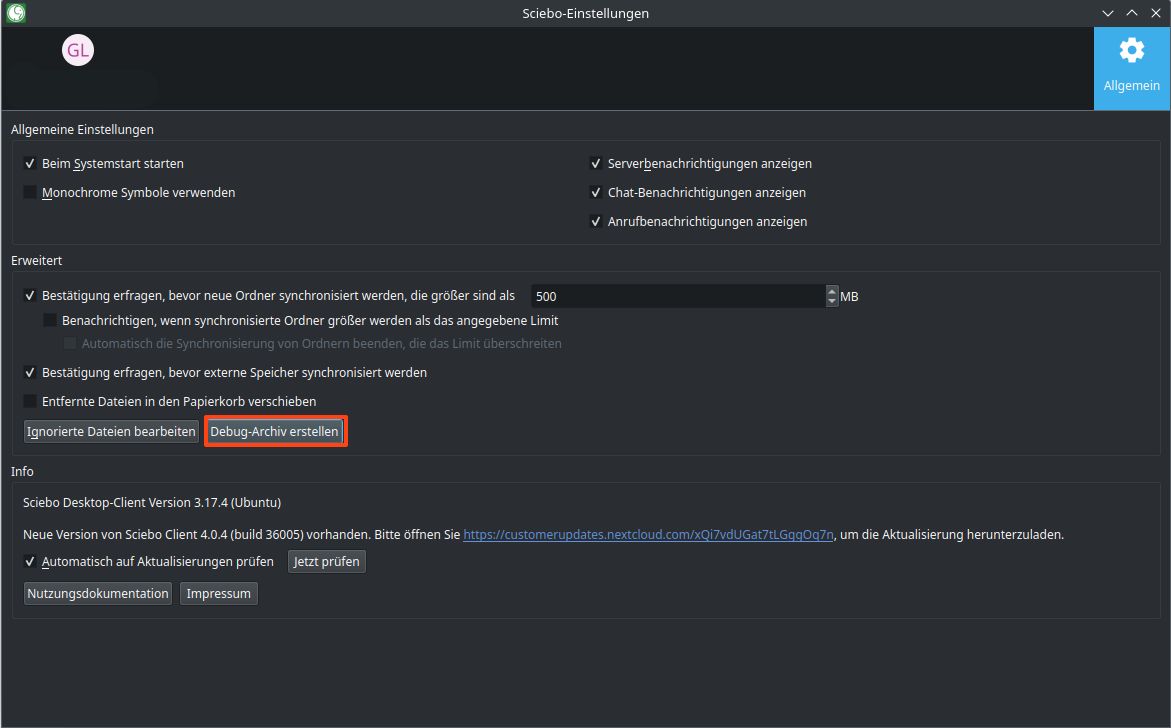
You will be asked to select the location where the desktop client will export the logs and database as a zip file.
Enter an archive name to activate the Save button.
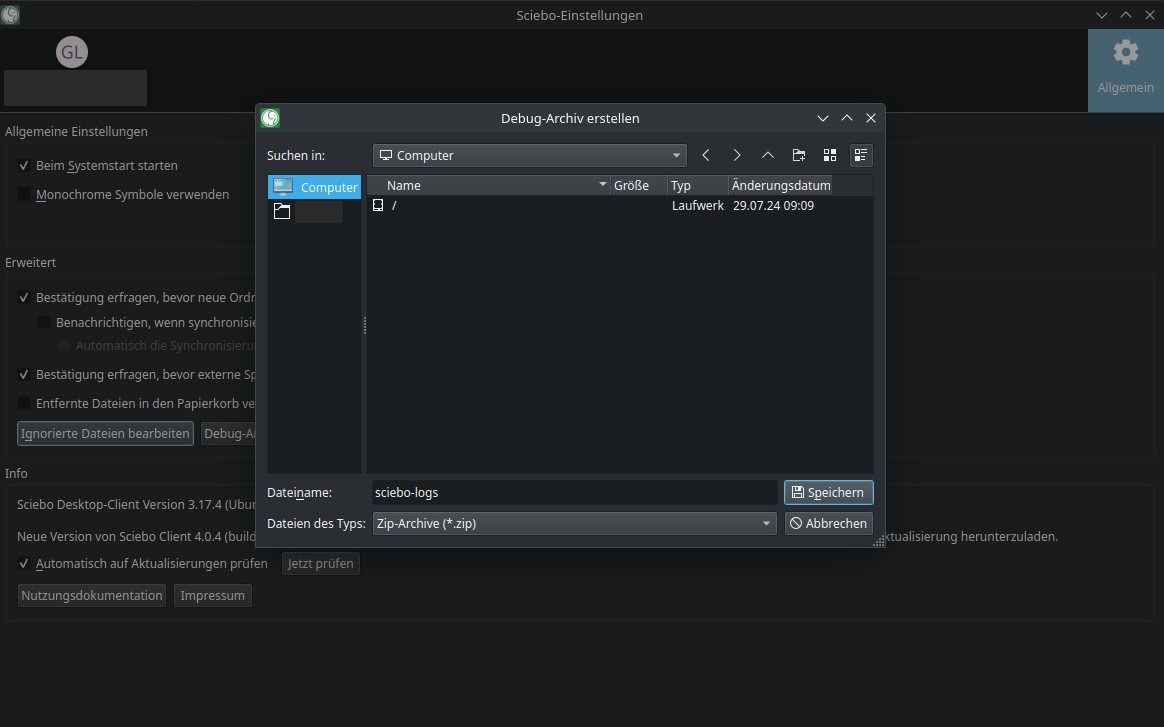
5.3 - Expiration and Deletion Dates
expiration ands deletion dates for your sciebo accounts
| Action |
Acoount-Type |
Date |
| account block |
regular |
last login date + 12 months |
| account deletion |
regular |
date of account block + 6 months |
| account block |
guest |
last login date + 12 months |
| account deletion |
guest |
date of account block + 30 days |
| account block |
project box |
last login date + 24 months |
| account deletion |
project box |
date of account block + 6 months |
5.4 - Known Bugs
Unfortunately, there are problems that we are aware of but cannot (immediately) fix.
Desktop client auto updater not working
The desktop client has an auto-updater which should ensure that the latest version is always installed. However, in some
cases this mechanism does not work, so that older version remain installed.
Currently (November 2024), version 5.3.1 should be distributed. If you still have an older version, you should update the
client manually by downloading and installing the new version from {< rawhtml >}www.sciebo.de{< /rawhtml >}.
Problems with updates of the desktop client under Linux
Sporadically, there may be problems with the client signatures. If ‘apt update’ says something about ‘invalid signature’,
it may be worth following the tips described in {< rawhtml >}this GitHub issue {< /rawhtml >}.
Linux desktop client no longer starts
If the desktop client displays the following error message
qt.qpa.plugin: Could not load the Qt platform plugin “xcb” in “” even though it was found. This application failed to start because no Qt platform plugin could be initialised. Reinstalling the application may fix this problem.
It is possible that the environment variable LD_LIBRARY_PATH=/usr/lib/x86_64-linux-gnu is set. In this case, it may be
helpful to change the environment variable to: env LD_LIBRARY_PATH="/opt/ownCloud/qt-5.15.2/lib/x86_64-linux-gnu/qt5/plugins/platforms" sciebo.
Sharing: An user cannot be found
This is only partially a bug and is therefore difficult to fix. There are several reasons why a person cannot be found
when sharing in sciebo:
- The person does not have a sciebo account
- The person has never logged into his sciebo account
- Instead of the sciebo account ID, the email address was entered (these do not have to be identical)
- The syntax ‘surname, first name’ does not work because the person has chosen in the settings not to be found using this syntax or has registered only one day ago
- You made a typo when entering the identifier, waited a moment, triggered the search and corrected the identifier while it was still running. Tip: Enter the identifier using copy&paste
5.5 - Permissions
Who id allowed to save what kind of data in sciebo?
We have not yet translated this page. For the german page, click here
5.6 - Who owns the data?
Generally we differentiate between two types of accounts:
Personal Accounts
The situation for personal accounts is obvious: The data is owned by the person that owns the account.
When a person shares a file with you from their personal account, you will have access to this file temporarily, but you do not own it.
If the person stops sharing their file with you or their account is deleted, access to the data is lost.
In this case we cannot recover your access to the file.
Project Boxes
In project boxes the institution or the registered project owns the data. If the person who created the project box stops working for the project or institution, their collegues can talk to the support and take over the project box.
Handling of business documents
Regulation of the handling of business documents is governend by the
participating institutes.
There can be made no distinction between the personal space in sciebo and
private storage devices.
For files which are not allowed to be saved on private devices, but should be
accessible in sciebo, project boxes can be used.
A good description and attribution to the working group in the project box
appliction can here help ease the support of certain issues in the future,
e.g. when people leave the institute.
6 - Sharing
Sharing is an integral part of sciebo. Learn how to share files with your peers.
Sharing in the Webinterface
If you want to learn how to share a file in the Webinterface, click
here!
6.1 - File Drops
Receive very large files from people who are not members of sciebo.
If you want to receive data from externals that is too big to be received by
email, you can create a so-called file drop. You just have to create a public
share and choose “Download / View / Upload” or “Download / View / Upload /
Edit” as permission. Choose “Upload only (File Drop)” if users shouldn’t be
allowed to see the content of the directory.
For internal use, a normal share between users can also be used and might be
more appropriate.
To do this, create a folder, e.g. “filedrop”.
In the context menue on the right side, under the tab “Sharing” you can now
create a public link:
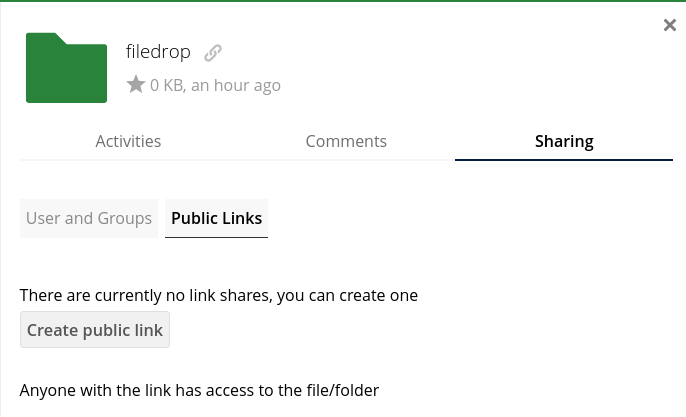
Here you can set the permissions, and also a password and expiry date.
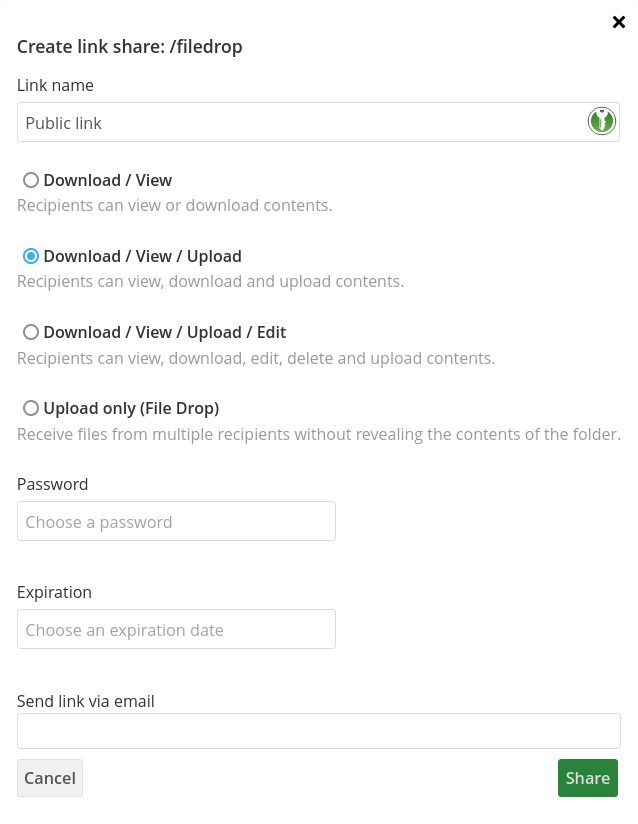
The expiry date is soft, i.e. the share does not vanish at 00:00, but it
usually takes a few hours until it is cleaned up.
6.2 - Link Generator
Learn to share files and how to create shareable links. Regrettably, the link generator is not working at the moment.
When you share a folder or a folder is shared with you, that contains a lot
of subfolders, it is often annoying to navigate through the entire structure
or to explain to others how to get to a specific file. You can create a link that
leads to a specific folder that has been shared. This only works if the folder that
you shared is located in your root directory!
The link has the following form:
https://<institution of the person that you are sharing with>.sciebo.de/?dir=/<Path>/<to>/<the>/<directory>/
You can use the following tool to generate a link to a shared directory.
Share Link:
- In your browser, navigate to the directory that you want to share a link to.
- Copy the link from the address line of your browser into the field “File-URL”.
- Click “Apply”.
- Share the link to this page. The inputs you have provided will be persistent.
Follow Link:
You have received a link to this page.
- In the dropdown menu “Your Institution” select your institution.
- You can now follow the link in the field “Link to the File”.
Link Generator
File-URL
In the browser navigate to the folder that you want to share.
Copy the link from the adress line of the browser into this
field and click apply.
:
Link to this Page
This link leads to this link generator. Share this link with a person
that does not belong to your institution.
:
6.3 - Project Boxes
Project boxes are specialized sciebo accounts for work-groups that work with large amounds of data (30 GB to 2 TB).

Project boxes are special sciebo accounts for work groups that work with very large amounts of data (30 GB to 2 TB). They are particularly suitable for long-term projects with changing project management. Project boxes are not bound to individual persons, i.e. the role of the owner is transferable. Project boxes are managed in the owner’s my.sciebo section.
Click here for “HOW TO: Create and Manage Project Boxes”
Availability and Application Procedure
The institutions listed below provide project boxes. Unless otherwise noted, all employees with a sciebo account can apply for one.
Application via my.sciebo
- Deutsche Hochschule der Polizei
- Fernuni Hagen
- FH Dortmund
- FH Münster
- Folgwang-Uni Essen
- hbz NRW
- HS Bielefeld
- HS Bochum (professors only)
- HS für Gesundheit
- HS für Tanz und Musik Köln
- HS Hamm-Lippstadt
- HS Rhein-Waal
- Kunstakademie Düsseldorf
- Kunstakademie Münster
- Ruhr-Universität Bochum
- RWTH Aachen
- TH Köln
- TH Georg Agricola Bochum
- TU Dortmund
- Uni Bonn
- Uni Düsseldorf
- Uni Köln
- Uni Münster
- Uni Paderborn
- Uni Siegen
- Uni Wuppertal
Application to the IT Centre
- FZ Jülich: e-mail to IT representative/administrators
- RWTH Aachen: e-mail to IT orderers
- Uni Bielefeld: e-mail to service desk
Special Form
Application
The application should contain the following information:
- Applicant
- Project box name/identifier: 4 to 32 characters; e.g. Project-XY with the identifier project-xy.pbox@Your-Institution.de"
- Department/Organisational Unit
- Project description: In addition to a project title and a short abstract, information on the responsible organisational unit, project duration, project participants or funding may be useful. The text must not exceed 150 words.
- Storage volume: 30, 500, 1,000 or 2,000 GB
For all applications, the support of the institution decides on an approval. Once the application has been approved, you will be notified by e-mail.
Activation
In order to use the project box, you must first set the password:
- Log in to my.sciebo with your central user ID (not sciebo ID).
- Select the menu item “change project box password”.
- Select the desired project box from the drop-down list.
- Enter the new password.
- Log in to the sciebo web interface of your institution with the project box ID to activate the project box.
Usage
Direct access to the project box is only necessary for assigning access rights to the central project folder (using shares) and managing the associated editing rights:
- Log in to the sciebo web interface of your institution with the login data of the project box.
- Create a central project folder to be used for the project data.
- Share this folder with your own personal sciebo ID and the other project participants.
- You and the project participants can now access the shared project box folder via your/their own sciebo account(s) and create and edit folders and documents there.
Extension and Transfer
- Extension: The duration of a project box is 2 years. An extension is possible via my.sciebo.
- Transfer: The transfer of a project box is initiated via my.sciebo. (*Note: In order to enable the transfer to another person, no personal or copyright-protected data may be stored by the participants).
7 - Apps
Information about application that are compatible with sciebo.
7.1 - Connecting the *Cloud - FileLink with Thunderbird
Send really big files with the email client thunderbird through sciebo
If you use the Thunderbird email programme with the *cloud - FileLink extension, you can upload large email attachments to
Sciebo and then just send the download link.
Installation of the Thunderbird
Follow the
download link to download the suitable file
for your operating system, then run the file and follow the instructions for installation.
Installation of the *cloud- FileLink
- Go to
Thunderbird -> Settings -> Composition -> Attachments -> Find more providers...
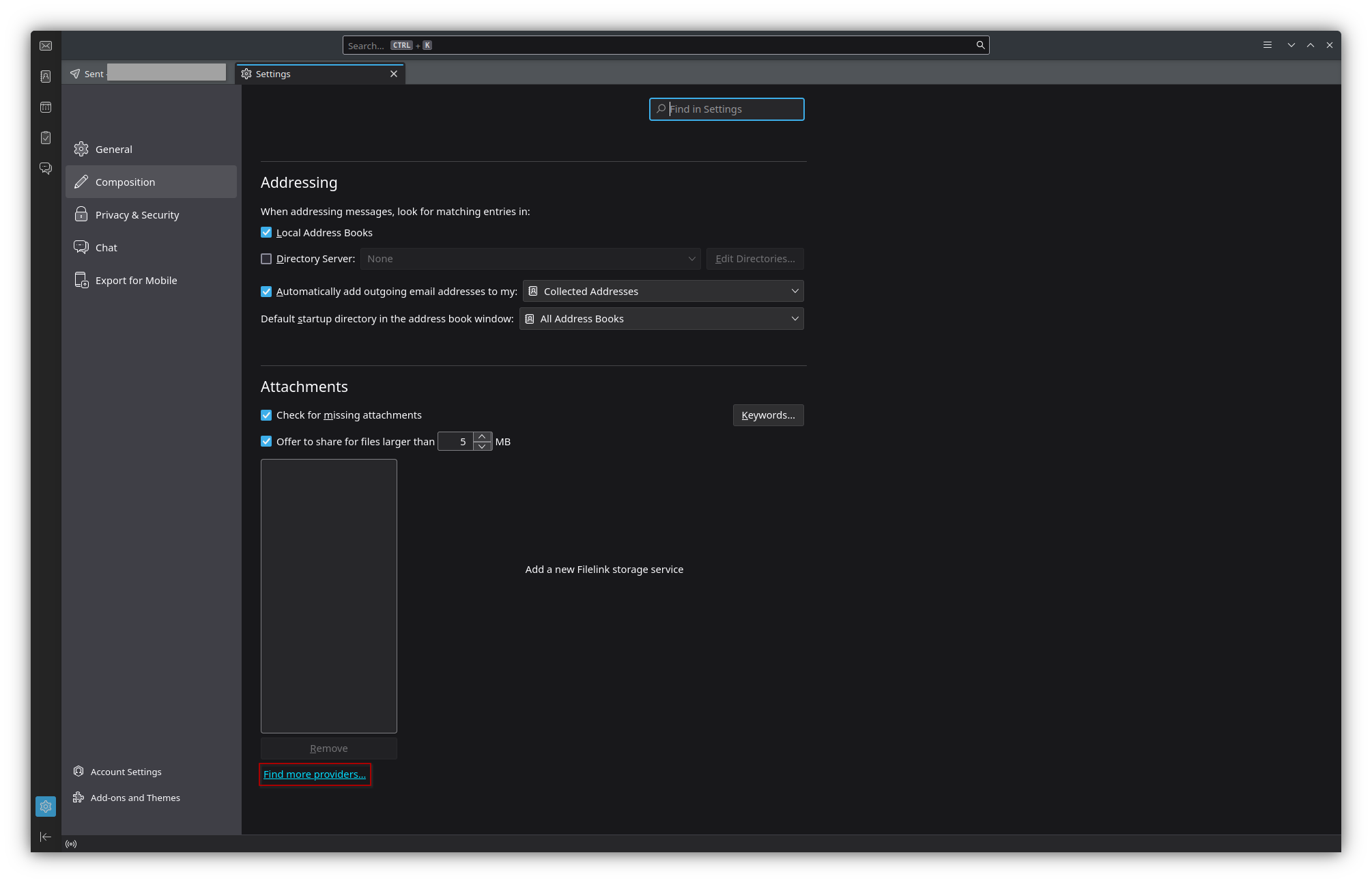
- A new tab would open, enter "*cloud “ in the search field.
- Click on “+ Add to Thunderbird. In the popup window click again on “add” and close the tab.
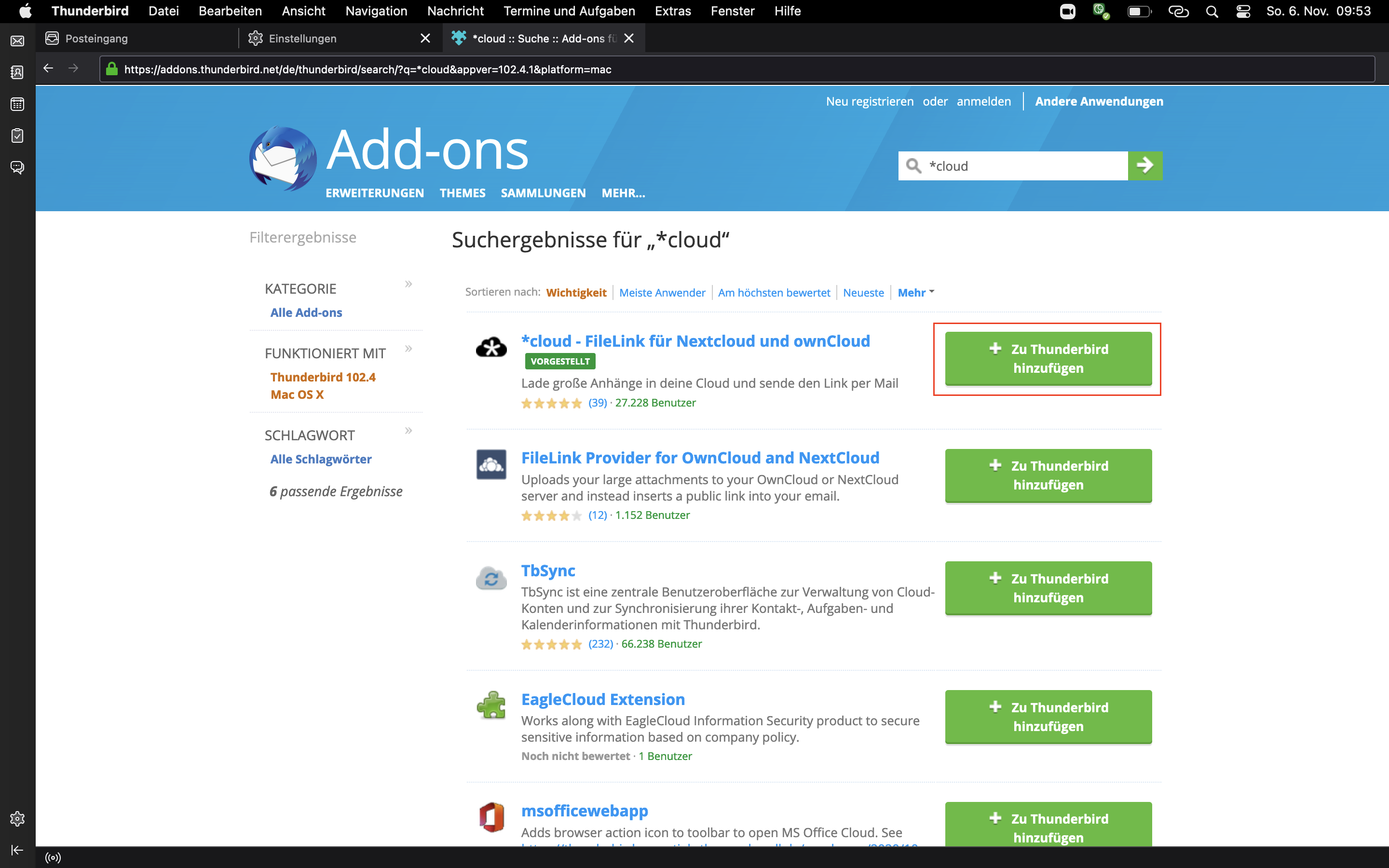
- Click on the newly appeared field
*Add *cloud in the Attachments section
- Fill the form:
- Server URL: the URL of your institution’s Sciebo instance (e.g.
https://sciebo.uni-muenster.de)
- Username: your Sciebo account
- App token or password: Your Sciebo password
- Click on
Save
Usage
When composing an e-mail, click on the drop-down menu next to " 📎Anhängen” and select Filelink -> *cloud.
Select the file you want to attach and click ‘Open’.
The selected file will now be uploaded to your Sciebo account and the recipient of your e-mail can download the file using the link.
7.2 - Fill file drop with scripts
Sometimes data is generated automatically somewhere and you want to move it to a specific Sciebo folder.
Preferably in an automated way.
In this case, you can share the folder via a link and create a share with
write permission (and password).
The link will look something like this:
https://uni-muenster.sciebo.de/s/XphYPtnTxc2MDm0 and the password could be secter. The part after the /s/ is the
username that you would use to interact with the webdav interface https://uni-muenster.sciebo.de/public.php/webdav/ and
the password is the corresponding password.
You can now send a request to the Sciebo webdav interface for example with Curl and upload a file data.csv via:
curl -u "XphYPtnTxc2MDm0:geheim" -T "daten.csv" https://uni-muenster.sciebo.de/public.php/webdav/daten.csv
Note that the webdav interface does not have an update verb (as far as we know), i.e. if you want to overwrite a file,
you must first delete the file using the following command:
curl -u "XphYPtnTxc2MDm0:geheim" -X DELETE https://uni-muenster.sciebo.de/public.php/webdav/daten.csv
7.3 - Joplin
Synch notes on your smartphone or your laptop through sciebo
The Joplin app allows you to create notes on your smartphone or desktop/notebook and synchronise them via sciebo.
You can download the apps at
https://joplinapp.org/.
To synchronize the Joplin using Sciebo go to Tools -> Options -> Synchronisation
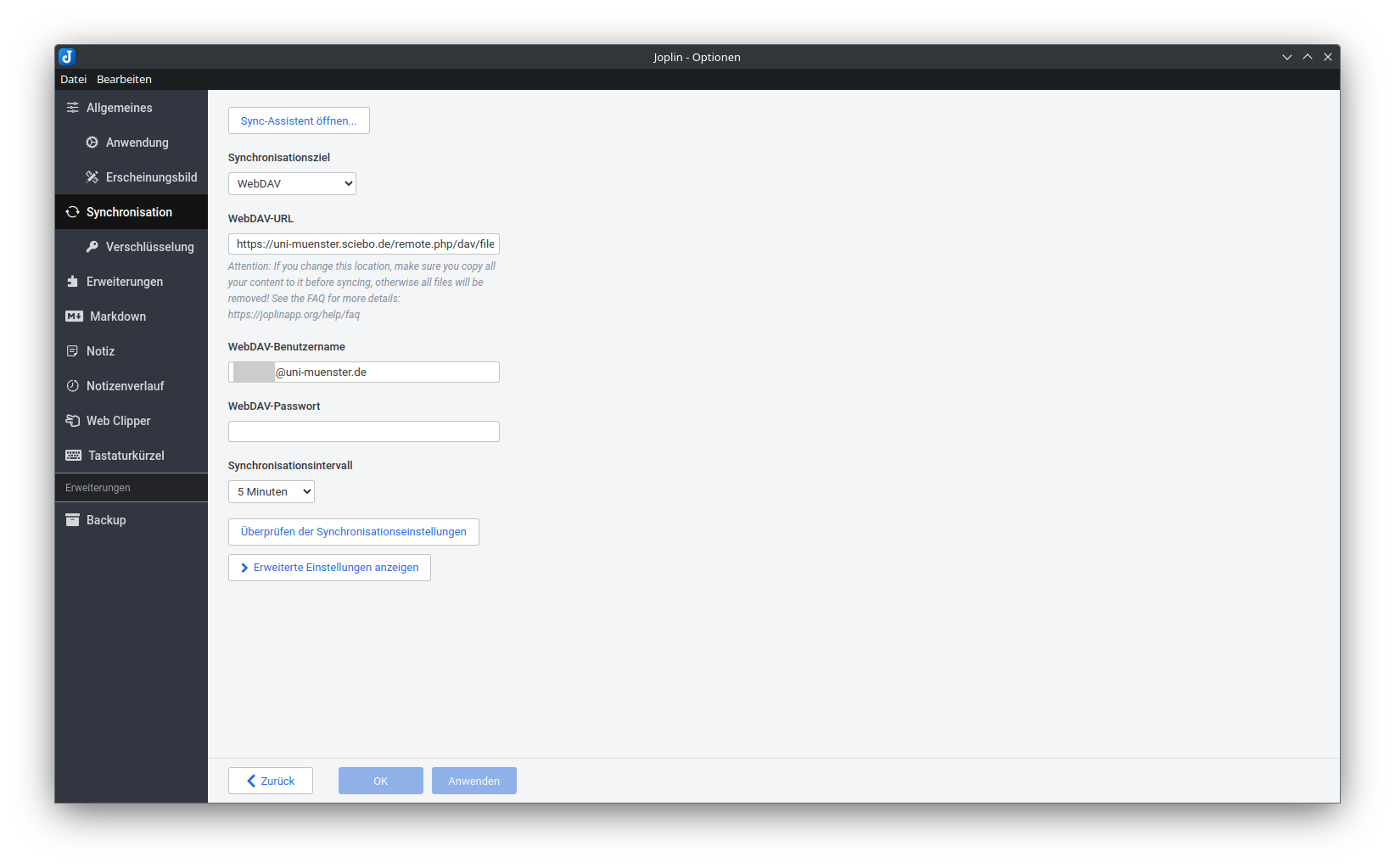
- Synchronisation target: WebDAV
- WebURL: https://your-institute.sciebo.de/remote.php/dav/files/your-sciebo-ID/Joplin where is to be
replaced by the abbreviation used by your institution, to access Sciebo via a web interface. For example for University
of Münster it would be
uni-muenster.
- WebDAV username: your Sciebo id, for example for University of Münster it would be
username@uni-muenster.de
- WebDAV password: your Sciebo password
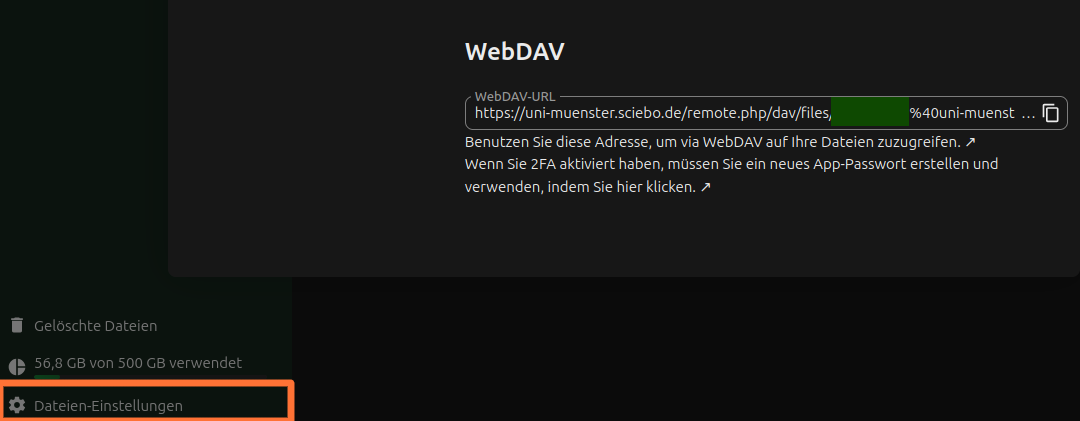
During synchronisation, a new folder Joplin will be created in your Sciebo folder. Your Joplin notes will be stored in this folder.
7.4 - Obsidian
In this guide, we explain how to set up the note-taking app Obsidian.
Many apps can be set up similarly.
Unfortunately, we cannot support the use of such apps with further assistance.
Attention: Obsidian is not FOSS
Obsidian is not free open source and is therefore subject to the usual security risks and conflicts of interest that come with proprietary software.
The manufacturer itself lists open-source alternatives, and we also have a guide for Joplin.
Setup
The Vault Name
By default, the Vault name will later also be the folder name in Sciebo. This can lead to conflicts. For example, if the
Vault name is set to “Notes”, the Obsidian notes will be saved in the directory that is also used by the Nextcloud notes
app. Therefore, these notes are also available to the editor in the web interface under the notes app.
This behavior can be changed in the settings, but this function is still marked as experimental.
First, community plugins need to be activated, and then the plugin “Remotely Save.”
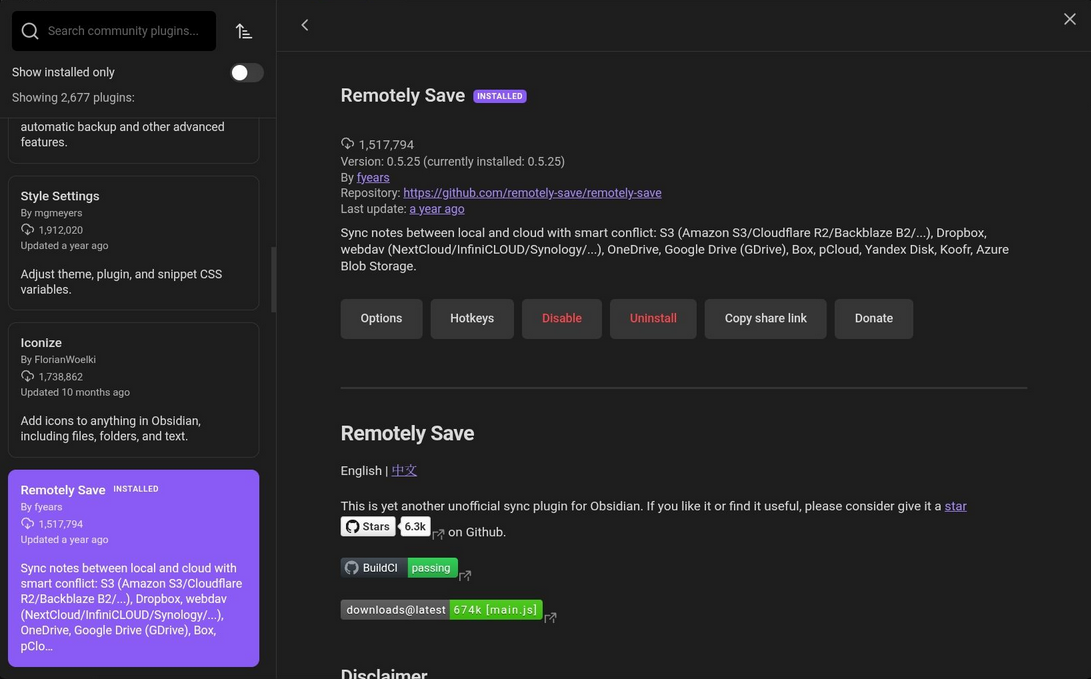
Find sciebo WebDAV Link
By clicking on “File Settings” at the bottom left of the sciebo web interface, a popup opens. There, you can copy the WebDAV address.
Generally, it has the format
https://instanzname.sciebo.de/remote.php/dav/files/kennung, where kennung is your sciebo identifier, with the @ replaced by %40.
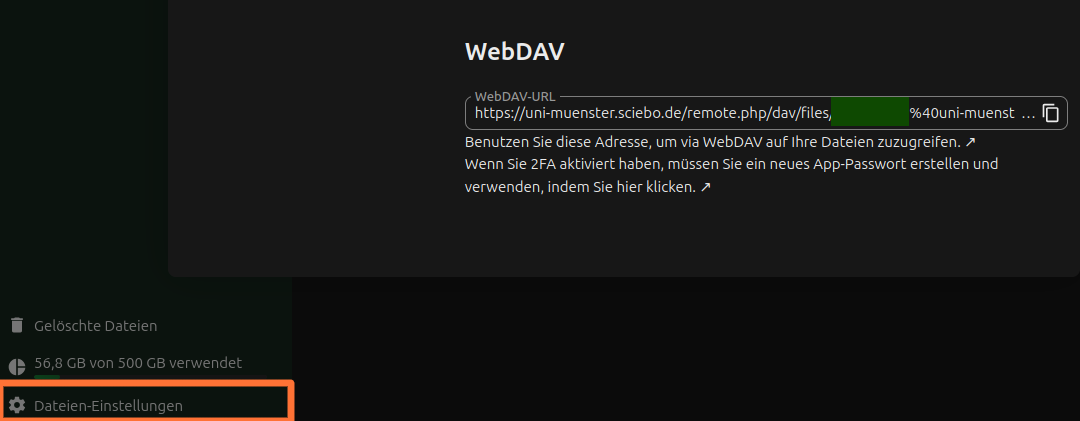
Finally, you need to configure Obsidian. Here, the WebDAV link from above must be entered under “Server Address.” The username and password are your regular sciebo identifier (here again with @) and your regular sciebo password.
7.5 - Office Integrations
Office integration for sciebo
Shutdown of OnlyOffice at the end of February 2026
At the end of February 2026, our licences for OnlyOffice will expire. There
are no plans for renewal, but we will then have technical support for
Collabora.
Barring any technical reasons to the contrary, we will continue to offer
OnlyOffice until the last day and may postpone larger updates for this reason.
Office Integrations
In sciebo we currently offer two Office integrations:
- Collabora for
.ods, .odt, .odp, .odg
- OnlyOffice for
.xlsx, .docx, .pptx
For OnlyOffice we have only a limited number of licenses, so especially during
peak times (around 11 am) it may happen that not all users can use OnlyOffice.
In this case you have to wait a bit.
Since the upgrade to Nextcloud 30 the default document editor is Collabora.
This is set by the Nextcloud manufacturer. The product is not yet fully
mature. In particular, with MS‑Office formats problems can occur. You can then
switch to OnlyOffice via the three‑dot menu (Open with OnlyOffice), provided
licenses are still available.
Screenreader with Collabora
To use a screenreader with Collabora, you have to enable it in the web
interface. In the collabora interface, under the tab “help”, you have to
activate the button “Voice Over”. In non-English locales this might be
translated too literally, e.g. in German “Stimme Über”.
Known Issues and Limitations
OnlyOffice with Federated Shares disrupted
Currently there is a disruption to the use of OnlyOffice with federated shares.
The manufacturer has now identified and resolved the cause. We are expected to
receive an update shortly, which we will then distribute promptly.
Federated shares in Nextcloud Office sometimes work, sometimes do not
The issue is that a file received via federated share cannot be opened with
Collabora/Nextcloud Office. This does not happen with every federated share. A
share that works will continue to work, while a share that does not work
cannot be repaired without further ado.
We have identified a bug here and informed the manufacturer. Strictly
speaking, we do not yet have support for this, and it is just before
Christmas, but we hope that Nextcloud can improve this promptly.
As a workaround, files can be shared via a password-protected link or by email
in the meantime.
Collaborative work is only possible with Collabora or OnlyOffice!
Colabora (Nextcloud Office) and OnlyOffice run on two different systems from different
vendors. These two systems will not be able to communicate with each other in the
foreseeable future, as the vendors have not provided for this functionality.
This means that, when collaborating, team members must agree beforehand whether a document
should be edited collaboratively with one editor or the other. Otherwise, data loss is
unavoidable. Last one to write, wins.
Mobile Clients only open OnlyOffice
This is a bug. In particular for people who rely on screenreaders, until we
disable OnlyOffice end of February 2026, we recommend either using a desktop
or laptop to open files, or if you have a different application for office
files, download the files to your mobile device and then use said application.
7.6 - Overleaf
Our Overleaf app - hosted in germany and free for sciebo users
Sciebo offers an integration of the collaborative LaTeX tool overleaf.
This integration is based on the open source variant and its feature set is
roughly between the free and basic tier of the commercial overleaf service.
We run our own overleaf instance, which can be used by all sciebo users.
The integration currently requires considerable development effort on our side
and is provided as is.
In particular, we recommend to make regular backups of overleaf projects via
the download function of overleaf projects, as we have only limited ability to
restore singular projects.
Errorhandling
Alongside the logs there is a button on the lower right
Other logs and files, which often allows you to download a output.stdout.
This file can be opened in any text editor and often contains additional
information.
At the moment we have no working error message if folder names do not match
our restrictions (A-Za-z0-9 _-). In case of doubt use only very simple
folder names.
Sharing
In order to be able to share with a person, it first has to log into our
overleaf instance via sciebo and create a new project.
Creating new shares
Open the project you want to share.
Then there appears a Share-Button on the upper edge of the editor window.

A sharing dialog is then openend.
Here you need to enter the sciebo-id of the other person.
This is the id you get shown after logging into sciebo in the upper right
corner.
If you do not know the sciebo ID of the other person, please ask them.
Often it is not their e-mail.
After entering the address, push the green share button.

Afterwards tell the other person that you shared something with the, because
our overleaf does not send out E-mails (even though it tells you it does).
Sharing with users in other sciebo instances
Note that for sharing with persons from other universities, you do not need to
use the federated id, but just their local username, which is everything
federated ID
before the second “@”. This feature can be used for guests at
https://gast.sciebo.de also.
Receiving a share
If you receive a share, there is a notification in the project overview about
this.
This invitation can be accepted via “Join project” or be dismissed by a click
onto the cross.

Import and export of projects
Currently, it is sadly impossible to directly interact with the sciebo storage,
but it is possible to use .zip archives both for importing and exporting
projects.
To import a project, you click on “New Project” and use the upload option:
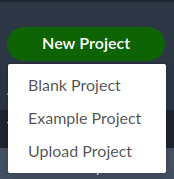
To export/download a project, you click on the small cloud symbol in the
project overview:

Known problems and non-features
- Overleaf does not send out e-mails; you have to inform share receivers by
yourself
- we run Overleaf in Version 3 and are evaluation forks for our update path to
Version 5. Until then we can not tell how the future feature set will look
like
- sharing only works after a person logged into overleaf via sciebo at least
once
- you cannot directly import from sciebo or export to sciebo
- WIP we allow for compiles beyond one minute, but the webinterface has a bug
telling you after 60 seconds that it does not work. Subsequent clicks on the
compile button then should return a message that a compilation is already
running. If that is the case and only your initial compile takes longer than
60 seconds, you usually can still get a full compile sequent on subsequent
compiles.
- WIP folder and filenames are heavily restricted; sadly if the folder name does
not match the rules, no error message is being thrown. If a name is not
allowed as a filename, it is also forbidden as a foldername
We are still working on the issues marked with WIP. If you experience a
beahvior which differs from what we described here, please let us know.
7.7 - Project management with deck
A visual project management tool.
Deck is a project management tool that follows the Kanban principle. Thanks to the user-friendly interface, projects can be organized easily and efficiently.
The following instructions will show you the first steps in using Deck.
Create boards
- Click on “Add board” in the Deck app.
- then enter the name of the board in the input field
- optionally, you can select a color scheme to visually distinguish the boards from each other
- confirm the creation by pressing “enter” or by clicking on “Save board.”
Add columns and cards.
A column is a list of cards or tasks. You create these as follows:
- enter the name of the list - e.g. “In Progress” or “To-do”—in the “List name” line.
- click on “Add list” to create the list
- to create cards for a specific column, click on the “Add card” button for the respective list.
- assign a name to the card and press the enter key.
Share boards
- click on […] next to the board name and open the “Board details.”
- click on “Share” in the top bar
- enter the account names or groups you want to share the board with.
- click on the “enter” button to add the relevant users or teams to Nextcloud.
8 - Security Settings
These safety settings should be made
In the web interface, you can make additional settings to protect access to your sciebo account.
2-Factor Authentication
Two-factor authentication is a feature that increases security when accessing the sciebo web interface. When logging in, you must enter a 6-digit number in addition to the sciebo password, which you receive anew for each login via a 2-factor app.
- Before you can activate 2-factor authentication in sciebo, you need to download a 2-factor app for your mobile device (e.g. FreeOTP, Google Authenticator).
- Then log in to the sciebo web interface.
- Click on your name in the top menu bar, then on “Settings” and then on “Security”.
- Check the box to activate 2-factor authentication.
- A QR code will be displayed. Scan the code with your 2-factor app. (Alternatively, you can enter the displayed numerical code manually).
- Now enter the latest sequence of digits from the 2-factor app in the field provided and click on “Check”.
- If “Verified” is displayed, the function is activated. (If you enter the code too slowly or confirm too late, you must repeat this step with the next sequence of digits).
Notes:
- If you want to use different mobile devices for 2-factor authentication, scan the QR code directly with all devices as it will not be displayed later for security reasons.
- If you want to delete the 2-factor app from your mobile device, you must first deactivate 2-factor authentication in sciebo. Otherwise, you will no longer have access to the sciebo web interface.
- *When 2FA is switched on, external apps that were connected to the cloud via WebDAV lose their access to the cloud. You can find out how to reconnect the apps to the cloud here.
App Passwords
App passwords are 16-digit security codes that allow a device to access your sciebo account. They are valid only once and are entered instead of the sciebo password when logging in. The use of app passwords is only useful in exceptional cases, for example, if the sciebo password would be stored in plain text on your end device.*
- Log in to the sciebo web interface.
- Click on your name in the top menu bar, then on “Settings” and then on “Security”.
- Enter a name in the “App name” field and click on “Create new app passcode”.
- The app password is now displayed once. Use it to log in to sciebo in the desired app or on the desired device.
- Click on “Done” to complete the process.
Manage devices and sessions
To be able to add or remove devices and sessions, it is important to keep track of which devices and sessions are
connected. This is especially important if you use two-factor authentication (2FA) and want to synchronise your data
with external apps via WebDAV. When 2FA is activated, attempts by external apps to access the files are usually blocked.
To grant the app access, proceed as follows:
Settings > Security > Devices & sessions
Enter the name of the app and click on ‘Create new app password’. This will generate a unique password that enables the
app/device to connect to the cloud.
9 - Dangerous Mistakes
Avoid these mistakes at any cost!
Some things that one can do with sciebo will lead to the loss of data. This may not always be obvious.
Combining the sciebo-Client with Sync-Services
You cannot use the sciebo-client and another cloud-client, such as Google Drive, dropbox or Microsoft OneDrive for the same folder.
Especially folders synchronized to Microsoft OneDrive may be a little hard to recognize.
Combining a Sciebo-Client with another Sciebo-Client
You should not use the same folder with two different sciebo-clients. This may happen if for example a partition of your hard drive is used by two different operating systems.
Using the Sciebo-Client with a Network-Drive
The Sciebo client cannot be used with a Network-Drive. Errors in network traffic can quickly lead to the loss of data, and Errors in Network traffic occur more often than many people think.
Using WebDav to use sciebo as a Network-Drive
It would be nice if this worked well. But data is transferred only at specific times, that are hard to control (or even see) by the user, and so it may happen that sciebo does not receive the data at all or only empty files.x
10 - Account
Information about your account

In
my.sciebo you can access information about your user account, change your password, extend the term of your account and delete your account. As a university employee, you can also increase your storage volume from 30 to 500 GB.
-
Open
my.sciebo. (You must authenticate with your institution to do this.)
-
Click on “Account Information”. There you can view the following information:
- ID
- User name
- E-mail address
- Storage volume
- Expiration date
Changing Your Password
- Open
my.sciebo. (You must authenticate with your institution to do this.)
- Click on “Change Password”.
- Enter your new password. It can contain upper and lower case letters, numbers and the following special characters: . : ; = ! # ( ) + , - _ /
- Confirm the password change.
Renewing Your Account
Your account is valid for 12 months from the date of renewal. As long as you are a member of your institution, you can renew your account at any time.
- Open
my.sciebo. (You must authenticate with your institution to do this.)
- Click on “Renew account”.
- Confirm the renewal.
Deleting Your Account
If you delete your account, your data stored in sciebo will be irrevocably removed from the sciebo servers. Locally stored data (i.e. data synchronised via the desktop client) will remain on your PC.
Please note that shares will also be deleted. This means that data you have shared with other users will no longer be available to them. If necessary, inform these users in good time so that they can make their own copies. You can view a list of all folders and files you have shared in the web interface.
- Open
my.sciebo. (You must authenticate with your institution to do this.)
- Click on “Delete account”.
- Tick the box “Confirm deletion”.
- Click on “Delete”.
- Your account will be deleted within the next 24 hours.
Increasing Your Storage Volume (Employees Only)
As an employee, you have the option of increasing your storage volume to 500 GB on your own.
- Open
my.sciebo. (You must authenticate with your institution to do this.)
- Click on “Increase volume”.
- Confirm the volume increase.
11 - Nextcloud Migration
Instead of ownCloud, we now use Nextcloud. What has changed?
Sciebo was gradually transitioned from ownCloud to Nextcloud.
The basic functions remain unchanged; only a few functions are added.
This document briefly outlines the resulting changes.
Generally, we will take care of your concerns as usual via
our contact form
in case of a request.
Changes
- Apps are now at the top of the page and no longer at the top left in the menu
- Groups are now called Teams and can be found in the Contact app
- Microsoft Office formats are no longer opened in Onlyoffice, but in Collabora. Collabora is set as the standard for all Office formats.
This is unfortunately beyond our control and is a requirement by the manufacturer Nextcloud. If problems (e.g. formatting)
occur with MS documents, you can open and edit MS documents via the 3-dot menu with OnlyOffice for the time being. Please
ensure that when collaborating on documents, all editing persons use the same editor, otherwise conflicts or data losses
are to be expected. The reason for this is that the OnlyOffice server and Collabora are independent server services that cannot communicate directly
with each other.
- there are a few new apps: Calendar, Contacts, Deck (Kanban Board), Forms (Surveys) and Polls (Votes)
- by default, the eye-friendly Dark mode is activated; via the menu at the top
right, Light Mode, High Contrast and Dyslexia modes can also be set
- Login only with Sciebo ID: Due to a bug, it was previously possible to log in with the email address. Please
use only your Sciebo ID for login. In case of doubt, you can find out what this is in mySciebo.
- Incoming shares can be automatically sorted into a separate folder. This can be selected under Settings/Share.
- Incoming external shares (Federated Shares) currently have to be accepted via the web interface (bell icon). A next
update to a newer Nextcloud version is expected to provide a remedy.
Update to the Nextcloud Client
We recommend that all users uninstall the old client and install the new Nextcloud-based client.
See: Nextcloud-Clients
or for English instructions: Nextcloud clients. The unbranded Nextcloud client works just as well with Sciebo and can also be used for other Nextclouds. A branded mobile client is currently not available, which is why we ask you to use the unbranded Nextcloud client from the stores.
Known characteristics:
- The Nextcloud client does not synchronize files under Windows for compatibility reasons that contain characters reserved by Windows in their names ("?", “*”, “<”, “>”, “|”, “/”, “\” and “:”).
Migration Guide
-
Make sure that any synchronization running in the previously used
sciebo-ownCloud client is completed first.
-
Open the previously installed sciebo-ownCloud client and click on
“User Account”. Now select the option “Remove”. Confirm the removal.
No data is lost.
-
Now exit the sciebo-ownCloud client.
-
Uninstall the sciebo client previously used from your system.
-
IMPORTANT: Consider the sciebo folder previously used on your hard drive as
backup and rename it, for example to backup_sciebo.
-
Download the sciebo-Nextcloud-Client for your operating system on the following
page: https://hochschulcloud.nrw/de/download/index.html We recommend using a client without VFS.
-
Perform the client installation. If a system restart is required, perform it.
-
Set up the new client by first selecting your instance.
You will be asked for authorization with your sciebo ID via a browser window.
-
Set up the synchronization according to your wishes. DO NOT select the previously
used sciebo folder on your hard drive. Go back to step 5 of this guide if you have selected this and received an error message.
-
Complete the setup assistant and leave the PC on until the
synchronization is complete. Do not disconnect the device from the Internet during this time.
For advanced users
Tip 1:
(This measure only works if you do not use the VFS option.)
You can synchronize the data set from the old sync folder using ROBOCOPY or rsync -av (depending on the
operating system) into the new folder. These command-line tools prevent newer data on the server from being
overwritten by any older data from the client.
Tip 2:
(This is something for experts who know what they are doing. Always make a backup before doing this!)
Summary:
If you copy the config file aside before step 2 in the migration guide above, you can copy the old configuration
file into the new config directory after installing the new client and then rename it according to the naming
scheme of the new client. In the new config directory, there should already be a cfg file that tells you exactly
which file the client is looking for. The initial file can then be renamed and the adopted cfg file will then be
named exactly the same. Steps 5, 9, and 10 from the above instructions can then be omitted, as applying the old
configuration file ensures that access is provided to the previous sync directory.
Step by Step:
-
Make sure that any ongoing synchronization in the previously used sciebo-ownCloud-client has been completed.
-
Find the configuration directory and copy the configuration file aside.
On Linux, this is usually ~/.config/sciebo/sciebo.cfg
On Windows, this is usually %HOMEPATH%\AppData\Roaming\sciebo\sciebo.cfg
On macOS, this should be the path ~/Library/Preferences...
The folders are usually hidden.
-
Open the previously installed sciebo-ownCloud-client and click on
“User account”. Now select the option “Remove”. Confirm the removal.
No data is lost.
This step ensures that the icons in the Explorer sidebar under Windows,
if that is the platform you are using, are removed.
-
Now exit the sciebo-ownCloud-client.
-
Uninstall the sciebo-client previously used from your system.
-
Download the sciebo-Nextcloud-client for your operating system from the following page:
https://hochschulcloud.nrw/de/download/index.html We recommend using a client without VFS, unless you
used the ownCloud-client with the activated VFS option in the old installation.
-
Run the client installation. If a system restart is required, perform it.
-
Start the new client and abort the installation. This ensures that a new configuration directory is created.
-
Copy the backed-up configuration file into the new configuration directory.
-
Start the new sync client. The settings from the old client installation should have been adopted.
12 - Information for the Support Team
Information for the support team.
12.1 - AAI
We have not yet translated this page. Click here for the german documentation.
13 - The hidden pages
Here you see all documentation pages which are not shown due to being
confusing/WIP/whatever
Add toc_hide: true to the preamble of all pages in this section.
13.1 - Cryptnc
End-to-end encryption enables sensitive data to be transferred via the cloud without an administrator or third party being able to view the contents of the files on the server. Encryption and decryption is carried out by a client on the end device (computer, cell phone, tablet). The advantage of Nextcloud end-to-end encryption (E2EE) is that one can also share the encrypted folders without having to share the own key.
Prerequisite: an E2EE app must be activated on the server, original Nextcloud client version 3+.
Client configuration
Server address: https://cryptnc.uni-muenster.de
Credentials: standard university login and password.
Check that the option “This account supports end-to-end encryption” is displayed in your client. Click on “Set-up encryption” to generate the encryption mnemonic.

Please save this phrase as you will need it to decrypt the files on other endpoints or to recover the files if the device is lost.
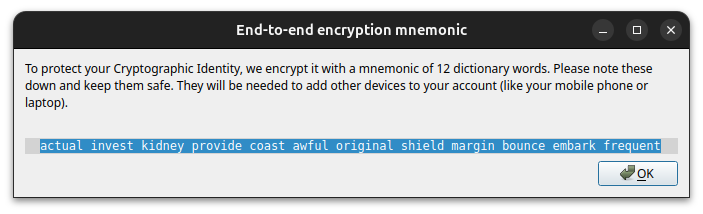
If you have already enabled encryption on the client, you can look up the mnemonic phrase by clicking ‘Show mnemonic’.
Creating the ecrypted folder
Notice: Keep a second copy of the files on your computer outside the nextcloud folder, this should also be where you edit the files.
Use the encrypted folders to transfer files between different computers.
Try not to edit files inside the encrypted folder, as they may be irreversibly encrypted. There are methods to decrypt the files using the script provided by Nextcloud, but this method has not been tested yet, so we would rather advise you to do everything possible to avoid this risk.
Create the new folder. The folder must be empty to enable encryption. This is to prevent data loss. Any files placed in this folder will automatically be encrypted. The contents of this folder won’t be displayed in the web interface. On the server side, only the top level of files would be displayed in encrypted form. This way the admin won’t be able to see the data type. So, for example, if you put another folder in the encrypted folder, it would only be shown as a file, without any details about the files in it.
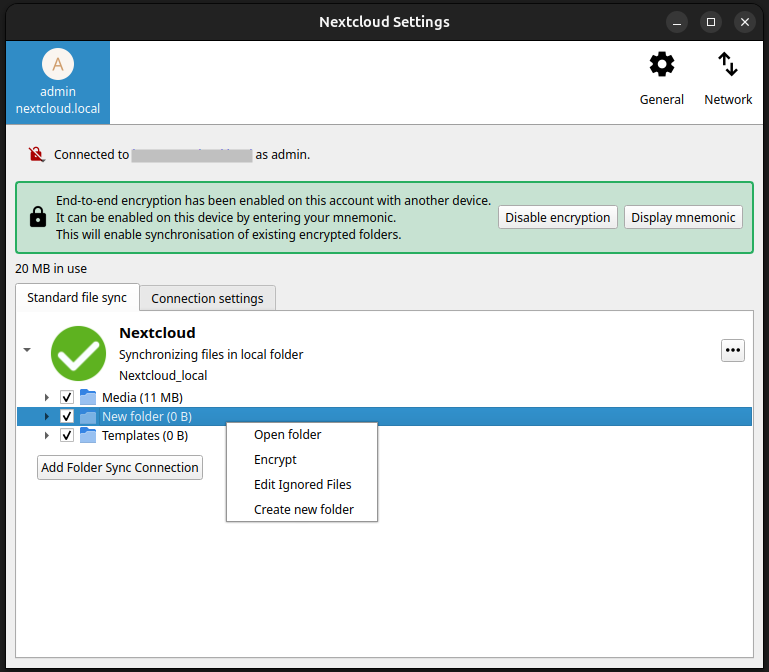
Sharing the ecrypted folder via Desktop Client
Activate the Nextcloud client and navigate to the Nextcloud folder on your computer.
Right-click on the folder you want to share. If the Nextcloud client is active, you should see Nextcloud in the menu.
Clicking on Nextcloud > Share options will open a window where you can add or remove shares for the chosen file or folder.