This is the multi-page printable view of this section. Click here to print.
Sharing
- 1: File Drops
- 2: Link Generator
- 3: Project Boxes
1 - File Drops
If you want to receive data from externals that is too big to be received by email, you can create a so-called file drop. You just have to create a public share and choose “Download / View / Upload” or “Download / View / Upload / Edit” as permission. Choose “Upload only (File Drop)” if users shouldn’t be allowed to see the content of the directory.
For internal use, a normal share between users can also be used and might be more appropriate.
To do this, create a folder, e.g. “filedrop”.
In the context menue on the right side, under the tab “Sharing” you can now
create a public link:
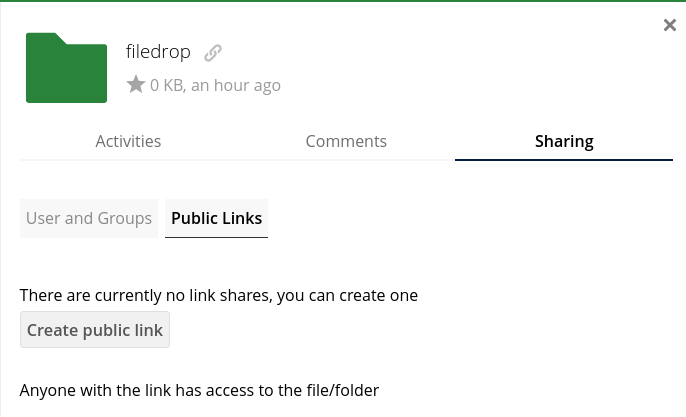
Here you can set the permissions, and also a password and expiry date.
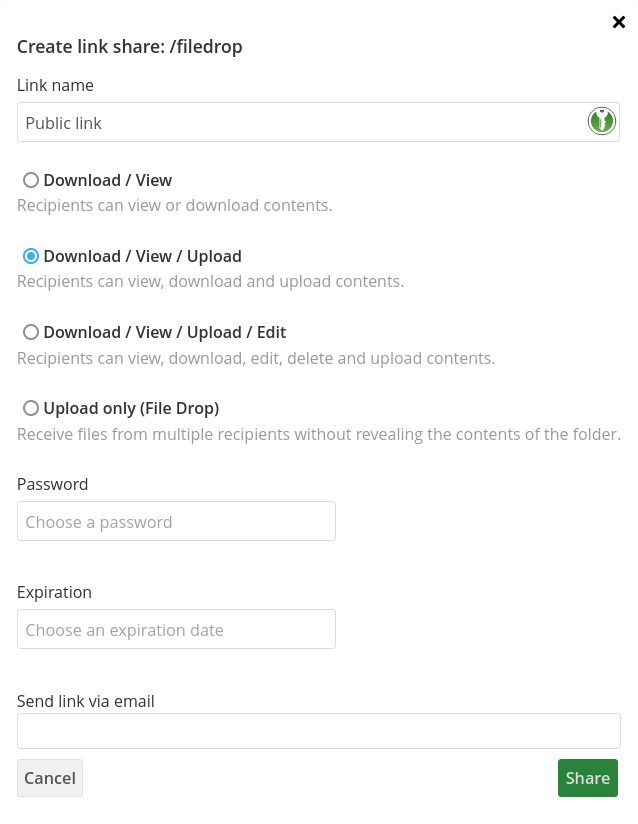
The expiry date is soft, i.e. the share does not vanish at 00:00, but it usually takes a few hours until it is cleaned up.
2 - Link Generator
When you share a folder or a folder is shared with you, that contains a lot of subfolders, it is often annoying to navigate through the entire structure or to explain to others how to get to a specific file. You can create a link that leads to a specific folder that has been shared. This only works if the folder that you shared is located in your root directory! The link has the following form:
https://<institution of the person that you are sharing with>.sciebo.de/?dir=/<Path>/<to>/<the>/<directory>/
You can use the following tool to generate a link to a shared directory.
Share Link:
- In your browser, navigate to the directory that you want to share a link to.
- Copy the link from the address line of your browser into the field “File-URL”.
- Click “Apply”.
- Share the link to this page. The inputs you have provided will be persistent.
Follow Link:
You have received a link to this page.
- In the dropdown menu “Your Institution” select your institution.
- You can now follow the link in the field “Link to the File”.
| Your Institution : |
3 - Project Boxes

Project boxes are special sciebo accounts for work groups that work with very large amounts of data (30 GB to 2 TB). They are particularly suitable for long-term projects with changing project management. Project boxes are not bound to individual persons, i.e. the role of the owner is transferable. Project boxes are managed in the owner’s my.sciebo section.
Click here for “HOW TO: Create and Manage Project Boxes”
Availability and Application Procedure
The institutions listed below provide project boxes. Unless otherwise noted, all employees with a sciebo account can apply for one.
Application via my.sciebo
- Deutsche Hochschule der Polizei
- Fernuni Hagen
- FH Dortmund
- FH Münster
- Folgwang-Uni Essen
- hbz NRW
- HS Bielefeld
- HS Bochum (professors only)
- HS für Gesundheit
- HS für Tanz und Musik Köln
- HS Hamm-Lippstadt
- HS Rhein-Waal
- Kunstakademie Düsseldorf
- Kunstakademie Münster
- Ruhr-Universität Bochum
- RWTH Aachen
- TH Köln
- TH Georg Agricola Bochum
- TU Dortmund
- Uni Bonn
- Uni Düsseldorf
- Uni Köln
- Uni Münster
- Uni Paderborn
- Uni Siegen
- Uni Wuppertal
Application to the IT Centre
- FZ Jülich: e-mail to IT representative/administrators
- RWTH Aachen: e-mail to IT orderers
- Uni Bielefeld: e-mail to service desk
Special Form
Application
The application should contain the following information:
- Applicant
- Project box name/identifier: 4 to 32 characters; e.g. Project-XY with the identifier project-xy.pbox@Your-Institution.de"
- Department/Organisational Unit
- Project description: In addition to a project title and a short abstract, information on the responsible organisational unit, project duration, project participants or funding may be useful. The text must not exceed 150 words.
- Storage volume: 30, 500, 1,000 or 2,000 GB
For all applications, the support of the institution decides on an approval. Once the application has been approved, you will be notified by e-mail.
Activation
In order to use the project box, you must first set the password:
- Log in to my.sciebo with your central user ID (not sciebo ID).
- Select the menu item “change project box password”.
- Select the desired project box from the drop-down list.
- Enter the new password.
- Log in to the sciebo web interface of your institution with the project box ID to activate the project box.
Usage
Direct access to the project box is only necessary for assigning access rights to the central project folder (using shares) and managing the associated editing rights:
- Log in to the sciebo web interface of your institution with the login data of the project box.
- Create a central project folder to be used for the project data.
- Share this folder with your own personal sciebo ID and the other project participants.
- You and the project participants can now access the shared project box folder via your/their own sciebo account(s) and create and edit folders and documents there.
Extension and Transfer
- Extension: The duration of a project box is 2 years. An extension is possible via my.sciebo.
- Transfer: The transfer of a project box is initiated via my.sciebo. (*Note: In order to enable the transfer to another person, no personal or copyright-protected data may be stored by the participants).